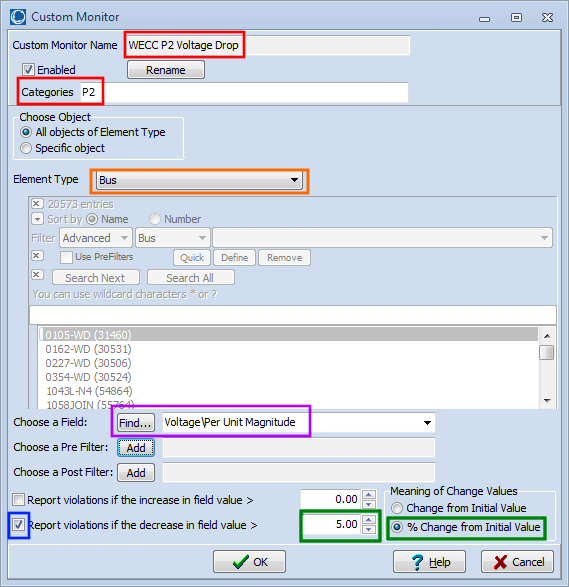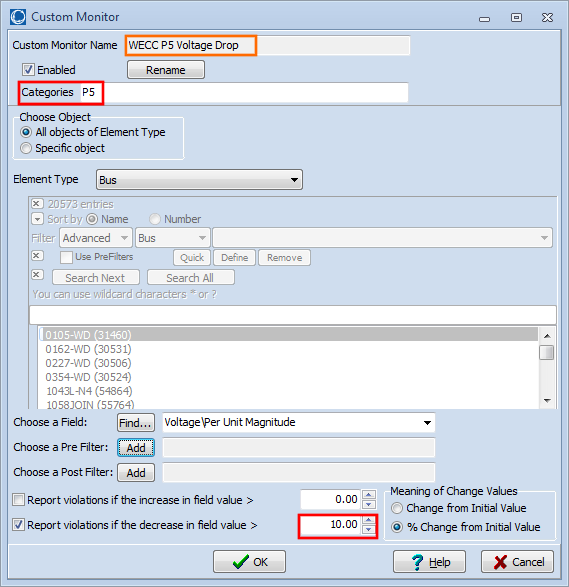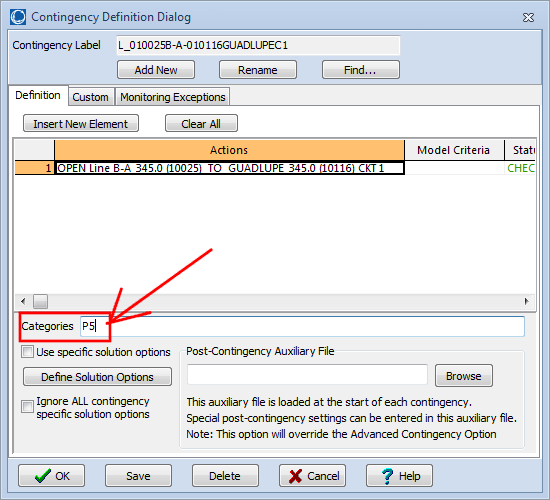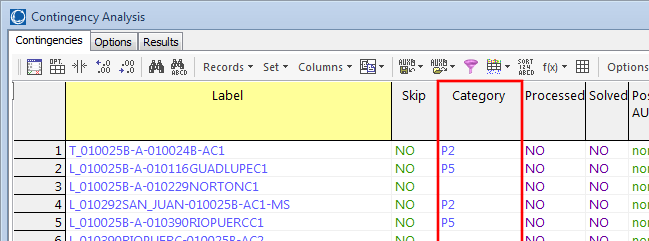Using Contingency Categories for monitoring of different voltage deviation limits for different contingencies
Previous knowledge base articles have covered both
- Monitoring voltages for Post Contingency Voltage Drop Criteria Monitoring which covered how to monitor all buses in the system for a particular voltage drop.
- How to specify different Voltage Deviation Limits for different buses in Contingency Analysis which did a similar thing but allowed the criteria to be different at different buses
This article will cover monitoring for different voltage deviation limits for different contingencies. To achieve this in Simulator you make use of Contingency Categories which are described in our help documentation at https://www.powerworld.com/WebHelp/#MainDocumentation_HTML/Contingency_Category.htm. Categories with steady-state contingencies determine which Custom Monitors will be active for a contingency. The logic used to determine this is as follows
- If no categories are specified for a contingency, all custom monitors will be active for a contingency,
- If a custom monitor does not have any categories specified, it will apply to all contingencies.
- Otherwise, a custom monitor will only be active if it has at least one category that matches one of the contingency’s categories.
There are 2 steps for using contingency categories.
- Define Custom Monitors with which have categories assigned
- Define Categories for your contingencies that match the categories of the custom monitors.
Defining Custom Monitors
The help documentation for custom monitors is found at the following link: https://www.powerworld.com/WebHelp/#MainDocumentation_HTML/Custom_Monitors.htm. The following will walk through the steps of defining one.
- Open the Contingency Analysis Dialog
- Go to the Options tab of the Contingency Analysis Dialog
- Choose Limit Monitoring > Custom Monitors from the left of this dialog (see following image)
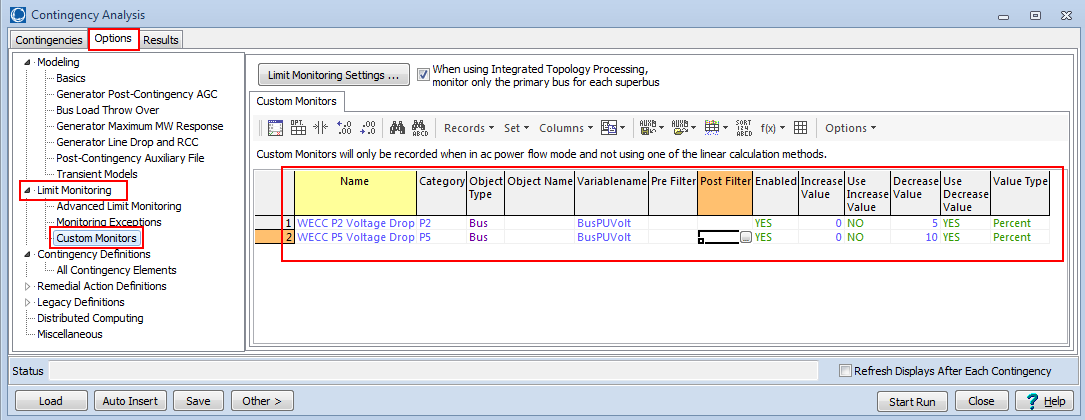
- Right-click on the list of custom monitors and choose Insert
- As an example, you might define a custom monitor which does the following
- Another example might be a slight variation of this which instead does the following.
The two custom monitors described above could be defined in an AUX file as follows.
DATA (CustomMonitor, [CustomMonitorName,Category,ObjectType,WhoAmI,VariableName,FilterName,
FilterName:1,Enabled,LimViolValue,Active,LimViolValue:1,Active:1,UnitsType])
{
"WECC P2 Voltage Drop" "P2" "Bus" "" "BusPUVolt" "" "" "YES" 0 "NO " 5 "YES" "Percent"
"WECC P5 Voltage Drop" "P5" "Bus" "" "BusPUVolt" "" "" "YES" 0 "NO " 10 "YES" "Percent"
}
Defining Categories with a Contingency
The help documentation for defining a contingency is found at the following link: https://www.powerworld.com/WebHelp/#MainDocumentation_HTML/Contingency_Definition_Dialog.htm. There are two places to assign categories to a contingency: on an edit box on the contingency dialog or in the Category column of a case information display showing the contingencies. This is depicted in the following images.
Tags: FAQ,How-to,Simulator,Tutorial
September 30, 2015