Remote License Troubleshooting
If you are trying to start Simulator or Retriever using a remote license but the hardware key is not detected, you may need to manually point to the hardware key’s location on the network.
To configure where your machine goes to look for remote license keys, make sure to run the full Simulator or Retriever installation first on the machine accessing the key. You will also need to install the licensing drivers separately. Both the full installation and the hardware key drivers are available on our website at https://www.powerworld.com/download-purchase/software-patches. The hardware key drivers will install the required software that will enable your machine to access the remote license. Once that is done, open your web browser to http://localhost:1947. You should then see a page that looks like this:
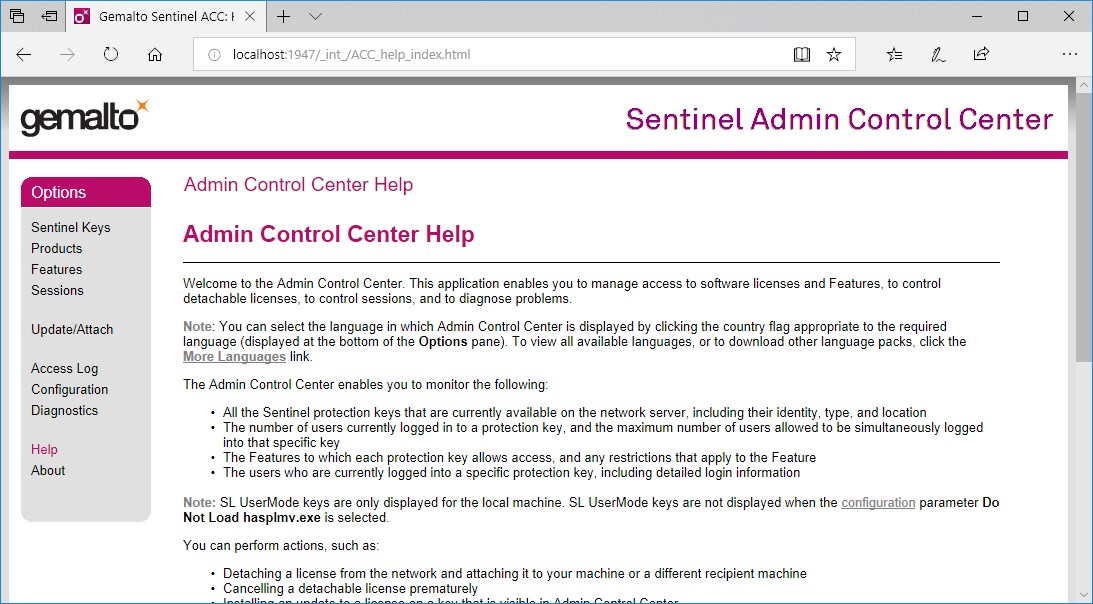
Once there, click on the Configuration link on the left and then the Access to Remote License Managers tab along the top:
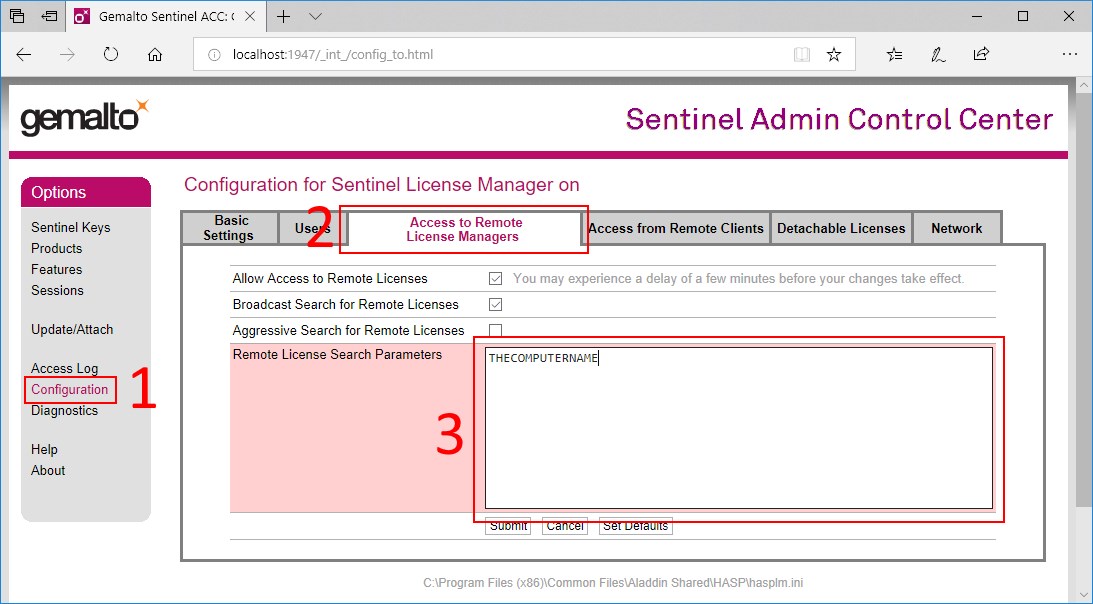
Once there, enter the computer name or IP address in the Specify Search Parameters edit box and click Submit. Within a few minutes, the license key should be discovered by your machine. To see the keys discovered by your machine, click on the Sentinel Keys link on the left side and you should see a list similar to the following:
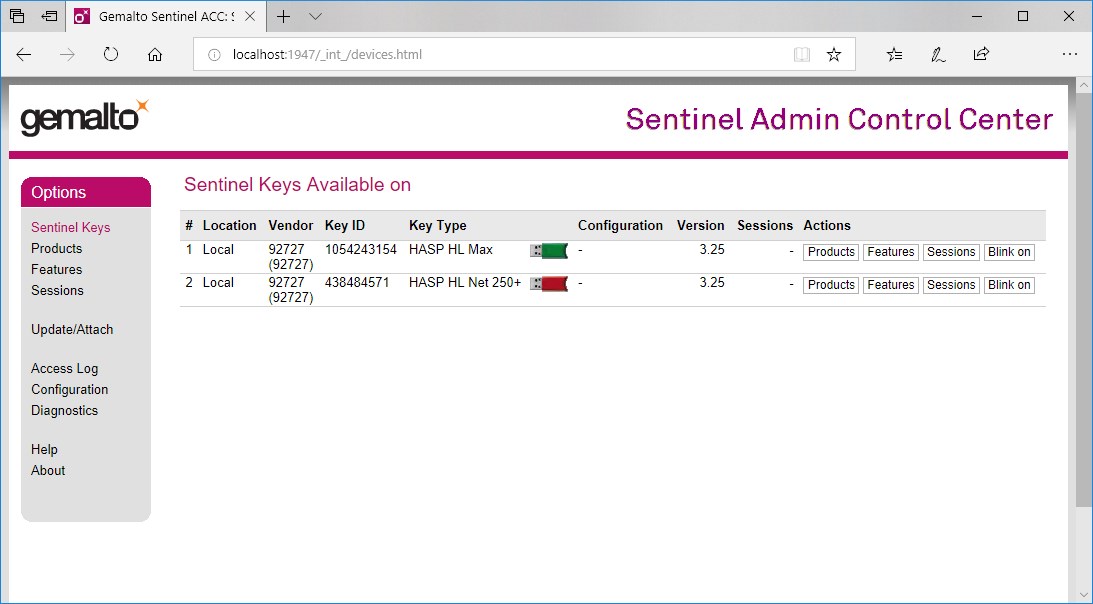
Tags: FAQ,Retriever,Simulator,Tip,Tutorial
June 10, 2013
