Transient Stability Analysis: Simulation
The Simulation Control page is available on the Transient Stability Analysis dialog.
The Transient Stability Dialog allows you to define a particular transient stability event which you want to study. PowerWorld refers to this as a Transient Stability Contingency because in concept it is similar to the contingency analysis run using power flow solutions. The goal is to simulate a particular contingency to see if it causes any problems for the system. The contingency will consist of one or more events. For example, a transient contingency with only one event might be to model the outage of a generator with the goal of seeing how the governor response of the remaining generators handles this. Another contingency might be to model a fault at a bus which requires two events: one to initiate the fault and a second to clear the fault.
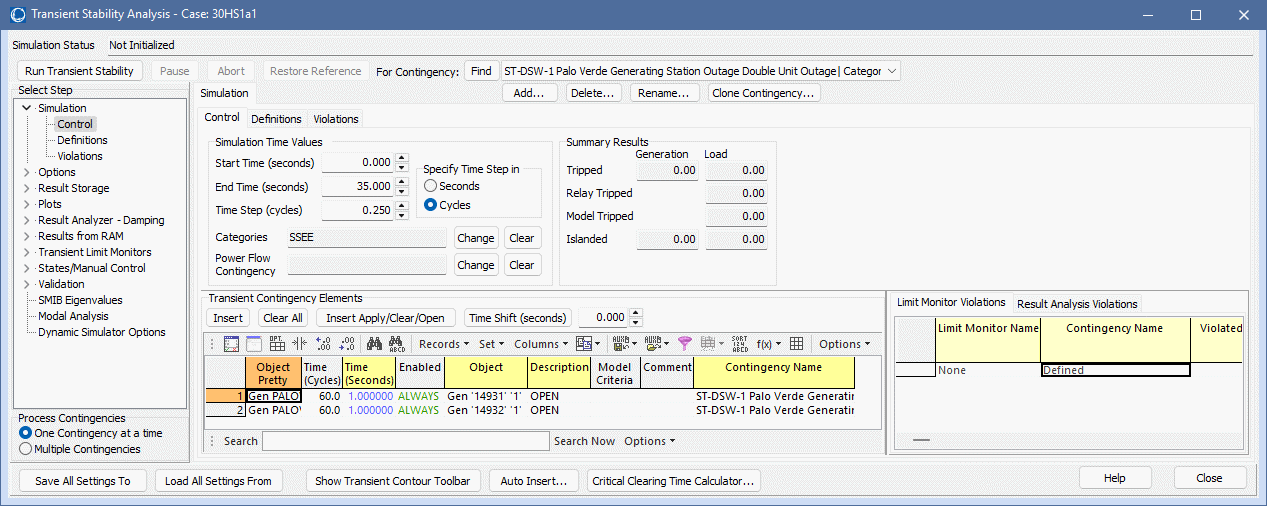
Defining a Transient Contingency
When the Process Contingencies option is set to One Contingency at a Time, the dialog will appear as depicted below. When defining multiple transient contingencies see Transient Stability: Running Multiple Contingencies.
Use the Add, Delete, and Rename buttons to manage your transient contingencies. The drop-down allows you to choose the presently active transient contingency. Transient Contingencies differ from the power-flow based contingency analysis most importantly by introducing the concept of timing. Transient Contingencies require you to specify a Start Time and an End Time for the simulation, both specified in seconds. You must also specify a simulation time step which will be used by the numerical integration software. The following parameters for the transient contingencies are specified at the top of the dialog.
Add..
Click to add a new transient contingencies. The new contingency will automatically be given an unused name starting with "My Transient Contingency". Note that when choosing to Store Results to Hard Drive, then name of the transient contingency will determine the name of the file to which results are stored.
Delete...
Click to Delete the present contingency. Note that at least one transient contingency must always exist. If you choose to delete the only transient contingency defined, then a new empty transient contingency names "My Transient Contingency" will automatically be created.
Rename
Click this button to be prompted to rename the present transient contingency.
Clone Contingency...
Click this button to clone the current contingency. It will copy the contingency start and end time. Also the time steps and the events of the contingency.
Start Time, End Time
Specify the start and end time of the analysis in seconds.
Time Step
The time step is entered in either seconds or cycles (60 cycles/second) depending on the setting of the Specify Time Step in option. This value will change to reflect the appropriate units if the Specify Time Step in option is changed.
Specify Time Step in
The Time Step can either be specified in seconds or cycles. Changing this option will update the value specified in Time Step to reflect the appropriate units. The time step may be specified in seconds or in a number of cycles. For instance, for large studies PowerWorld recommends that you use a half cycle as a time step.
Tripped
Total generation and load in MW tripped during the simulation. For Loads the total include, relay and models trips.
Relay Tripped
Total load in MW tripped by relay models during the simulation.
Model Tripped
Total load in MW tripped by load models during the simulation.
Islanded
Total generation and load in MW islanded during the simulation.
Categories
A comma-separated list of user specified category names. Categories determine which Transient Limit Monitors are applied to each contingency. See the Contingency Category topic for more information.
Change and Clear Buttons
Click the Change button to change the categories using a comma-delimited string. Click the Clear Button to clear the Categories
Power Flow Contingency [Added in Version 24]
Typically, a power system base case represents the starting point for all the TSContingency simulations specified. Alternatively, the name of a Power Flow Contingency may be entered in this location. When Simulating the transient stability Contingency then the first step will be to modify the initial condition power flow by solving the specified Power Flow Contingency.
Change and Clear Buttons
Click the Change button to bring up a list of Power Flow Contingencies by name to choose. Clear the Clear Button to clear the entry.
Defining Transient Contingency Elements
Once you've specified this timing, you must then specify the transient contingency elements. Again they are similar to contingency elements for power-flow based simulation, except that these events must have a time associated with them. An example shown in the figure above is a transient contingency which faults a bus at 0.2 seconds and then clears the fault at 0.3 seconds.
Insert Elements
Click this button to open the Transient Stability Contingency Element Dialog.
Clear All Elements
Click this button to delete all currently defined events.
Insert Apply and Clear Fault
Clicking this button also opens Transient Stability Contingency Element Dialog, however the dialog will be modified to only allow the specification of a bus fault or a branch line fault. There will also be an option on the dialog to enter the Clearing Time in Seconds. This provide a convenient way to more quickly enter a fault and the clearing time of that fault instead of having to enter the dialog twice. When performing this action for a transmission branch it will automatically add THREE actions: Apply Fault, BRANCH Open Near, and BRANCH Open Far.
Time Shift (seconds)
Click this button to time shift all contingency elements of the selected contingencies. The amount of time (seconds) to be shifted is specified to the right of the button.
Element Table
This table provides a listing of all transient stability elements that are currently defined. This is a case information display and provides the case information toolbar and local right-click menu for options. New events can be inserted through the Insert menu/toolbar item. Events can be deleted through the Delete menu/toolbar item. Use the Show Dialog option to open the Transient Stability Contingency Element Dialog to modify the event. Model criteria can be applied to transient contingency actions in this table as well. The action will then only be applied of the initial conditions meet the model criteria.
Monitor Violation Table
As a transient stability run is processed, any violations of the Transient Limit Monitors will be stored as a monitor violation and can be seen in the Monitor Violations table.