PV Curves Dialog
To display this dialog, go to the Add Ons ribbon tab and select PVfrom the PV and QV Curves (PVQV) ribbon group.
The PV Curves dialog contains all of the setup and controls for processing and analyzing the PV curve analysis. The dialog is broken down into several pages:
PV results (Launching the analysis is done from this page.)
There are several buttons at the bottom of the dialog that are available regardless of the selected page.

Save Auxiliary
Clicking this button will prompt for a filename in which to save an auxiliary file. Use this auxiliary file to store any results and settings that need to be retained for future use.
Added in version 23PV options are stored with PWB files, and results can optionally be stored.
The PV Curve Tool Settings dialog shown below will be displayed with options for specific data to include in the auxiliary file. Check the box next to a particular data set to save this data in the auxiliary file. Which key field to use when identifying objects in the file can also be specified on this dialog. Click OK on this dialog to finalize saving the file or close the dialog to abandon the file save.
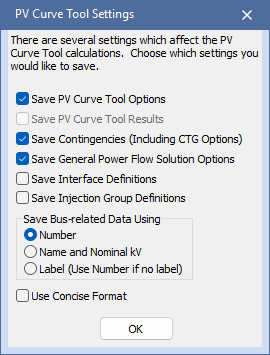
Load Auxiliary
Clicking this button will open a dialog to allow the user to select an auxiliary file to load. This is intended to be used for loading any relevant option settings to be used during the PV analysis. The dialog will be updated according to the option settings loaded from the file.
Help
Displays this help page.
Close
This will close the dialog without running the analysis. The currently set options will be saved, and the dialog will not close unless all option settings are valid.