Add Participation Points Dialog
The Add Participation Points Dialog enables the addition of participation points to an injection group as well as the modification of existing participation points. This dialog is accessed from a Participation Point Records Display by right-clicking in the participation points list and selecting Insert from the resulting local menu. Participation Point Records Displays are available from the Injection Group Dialog or Injection Group Display.
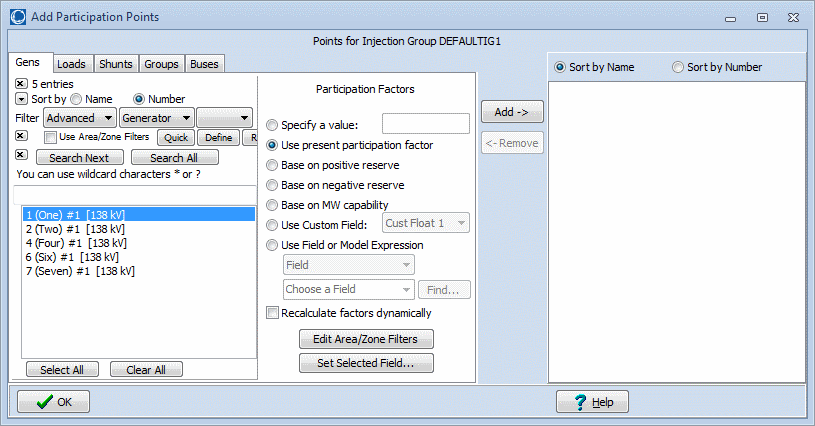
The five tabs are almost identical and contain the following controls:
Filtering
If the Use Area/Zone Filters box is checked, the list box beneath it, which lists generators, loads, switched shunts, previously defined injection groups, or buses depending on the tab, will list only those elements contained in areas or zones or by owners whose area/zone/owner filter setting is YES. If this box is not checked, all generators, loads, switched shunts, and buses in the case will be listed. Injection groups will not be filtered using the area/zone/owner filter.
Alternatively, a custom filter can also be defined by clicking on the Define Filter button. This will open the Advanced Filter dialog, which allows the customization of a filter for determining the devices to list in the display.
Once the list of devices has been set, with or without filtering, the list can be searched using the advanced search techniques in Simulator. These techniques allow the list to be sorted by name or by number and allow the use of wildcard characters. Simply choose Name or Number, and type the name or number of interest in the box. Simulator will look for and highlight the first matching device in the list. If the first device is not the one of interest, use Search Next to find the next device that matches the search criteria. For a comprehensive list of all objects matching the search criteria, press Search All.
Element List
The box that occupies the left side of each tab lists the generators, loads, switched shunts, injection groups, or buses (depending on which tab is active) that can be added to the injection group. Injection groups will only show up in the element list if they do not cause a circular reference by being added to the current injection group. This means that any injection group that would cause the current injection group to link back to itself will be omitted from the list. Multiple elements can be selected from each of these lists. To select several elements in a row, drag the mouse to highlight the elements to be added. Alternatively, click the first element to add, press and hold the shift key, and click the last element to add. To select elements that are not adjacent in the list, click the first element you to add and hold down the CTRL key while clicking the other elements to add.
Once an element is selected in the Element List, it is ready to be added to the injection group.
Participation Factors
There are several options for defining the participation factors of the selected points.
For generators, a value can be specified, the generator’s present participation factor (which comes from the case and is displayed in the Generator Display) can be used, the participation factor can be calculated as the difference between its present output and either the unit maximum or minimum, its maximum output capability can be used, or the value contained in a selected Custom Field can be used.
For loads, a value can be specified, the participation factor can be based on the load’s size, or the value contained in a selected Custom Field can be used.
For switched shunts, a value can be specified, the value contained in a selected Custom Field can be used, or the factor can be based on positive reserve, negative reserve, or MVAR capability.
For injection groups, a value can be specified to use for every point in the injection group, the values already defined for the injection group can be used, or the value contained in a selected Custom Field can be used. These three options are available if the option to Include Individual Group Points is checked. When this option is checked, copies of the participation points from the selected injection groups are made and added to the current injection group with the participation factors based on the selected option. When Include Individual Group Points is not checked, entire injection groups are included, indicated by the Point Type of INJECTIONGROUP in the Participation Point Records Display, in the current injection group and the only option for adding the points is to specify the value for the participation factor. When including an injection group in another injection group as the entire group, the normalization and use of the participation factors follows the discussion of ParFac found in the Participation Point Records Display. Including an injection group in another injection group as the entire group is useful when the injection of the entire group needs to be changed relative to other individual elements or other injection groups.
For buses, a value can be specified or a value contained in a selected Custom Field can be used.
Bus participation points will be ignored in tools that actually make system changes. These include Scaling, PV, ATC, Time Step Simulation, Island-Based AGC, and Injection Group Area Slack. Bus participation points will be allowed in linear sensitivity calculations and ATC calculations using only the Single Linear Step method.
Use Field or Model Expression
All participation point types allow this option for defining the participation factor. A Field associated with the element in the participation point can be chosen to define the factor. The value of the field will then be used for the participation factor. A Model Expression can also be selected and the result of the model expression will be used for the participation factor.
When choosing either a Field or Model Expression, the participation factors can be recalculated dynamically based on the present value of the Field or Model Expression by checking the Recalculate Factors Dynamically box.
Recalculate Factors Dynamically
If this box is checked, the participation factors of the points being added will be automatically updated every time the points are used. Such points will then have an AutoCalc value of YES. If this box is not checked, the participation factors of the points being added will be fixed at the values defined at the time they were created.
To add the points that have been selected, click the Add -> button. The new points will be added to the list box on the right.
To update existing points, follow the same process for adding points and simply set the participation factors with the new values. When the Add-> button is clicked, the existing points will be updated with the new values.
The list box that occupies the right side of each tab lists the points that already comprise the injection group. To delete specific points from the injection group, select them from this list box and click the <-Remove button.
To close this dialog, click OK.