Advanced Filters Dialog
The Advanced Filter dialog is accessible from many places within Simulator. This is generally available wherever it is possible to assign an advanced filter.
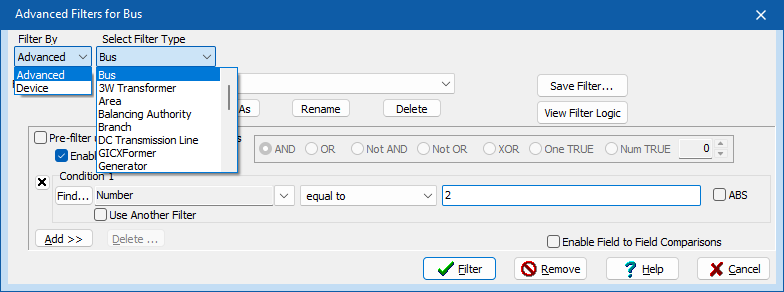
Filter By
The following options are available from this dialog:
Advanced
Advanced filtering allows you to define a set of logical comparisons for the various fields which must be met. For example you may want to only see Buses that meet the conditions "Nominal Voltage > 100 kV" AND "MW Load > 100 MW". For more help on Advanced Filtering see the topic Advanced Filtering: Advanced.
Device
Device filtering allows you to directly use one of the power system model objects as a filter. The relationship between the object type being listed and the object type of the device filter determines how filtering is done. For example, if you use an Injection Group as a device filter to filter a list of Generators, then you will get only the generators that are inside the Injection Group. As another example, if you are using an Injection Group as a device filter to filter a list of Branches, then you will get only branches that are connected to the terminal bus of any generator, load, or switched shunt contained in the injection group. Device filtering can be used instead of more complicated Advanced Filters. For more help on Device Filtering see the topic Advanced Filter: Device.
Select Filter Type
When defining an Advanced Filter, normally this type is the same as the object type for which your are defining a filter. When defining a Device Filter, normally this type will be different.
By changing the drop-down next to Select Filter Type, it is possible to filter based on data for a related object instead of for the actual object. For example, an Advanced Filter for a Bus may exist to only show buses with a Nominal Voltage larger than 138 kV. You may then want to use this filter on a case information display that shows generators. This is possible by changing the Filter Type to be a Bus when showing the Filter Dialog on the Generator case information display. Just click the drop-down to see which related objects' filters can be used for that particular situation.
View Filter Logic
Select View Filter Logic to show a graphical display to visualize the logic diagram for an Advanced Filter.
Save Filter...
Click this button to save the filter in an auxiliary file. A drop-down will present these options for saving: Save Current Filter, Save Object Filters and Save All Filters. The Save Current Filter saves only the that is currently selected in the dialog.Save Object Filters saves all filters of the current object type. Save All Filters saves all of the filters in the case.
Comments Regarding Auxiliary Files and the Use of Advanced Filters
Throughout auxiliary script commands, the ability to specify an advanced filter by name is available. In this context, if the use of an advanced filter for a different object type is needed, the filtername should be preceded by the object type enclosed in less than and greater than signs: "<Objecttype>filtername". For example if an Advanced Bus filter is desired in a place where an Advanced Generator filter is needed, then use the string "<BUS> filtername" to represent the filter. If the use of a device filter is desired, then use the string "<DEVICE> objecttype 'key1' 'key2' 'key3'" to represent the device filter.