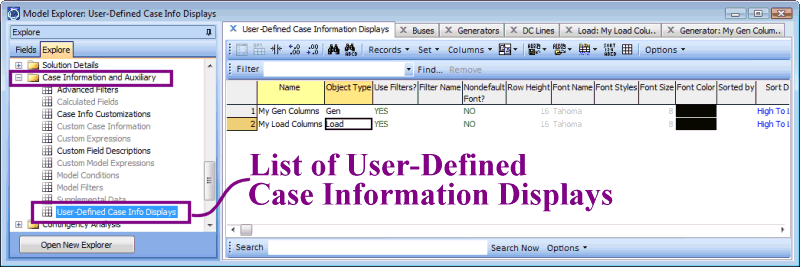While it is normally sufficient to customize the case information displays that come with the program, it is sometimes convenient to create different sets of columns, filtering, sorting, etc... for the same object type. One set of generator fields may be convenient for studying voltage regulation problems, while another set of generator fields may be convenient for looking at MW-related information. This ability is provided using the User-Defined Case Information Displays. This provides the ability to switch between different sets of columns, filters, sorting etc... without requiring repeated customizations.
Note: User-Defined Case Information Displays will not show any of the various Record-Specific Actions which often appear in the Case Information Toolbar Records Menu. To access these special options, the normal case information display must be used instead.
The management of User-Defined Case Information Displays is all done from the Model Explorer: Explore Pane.
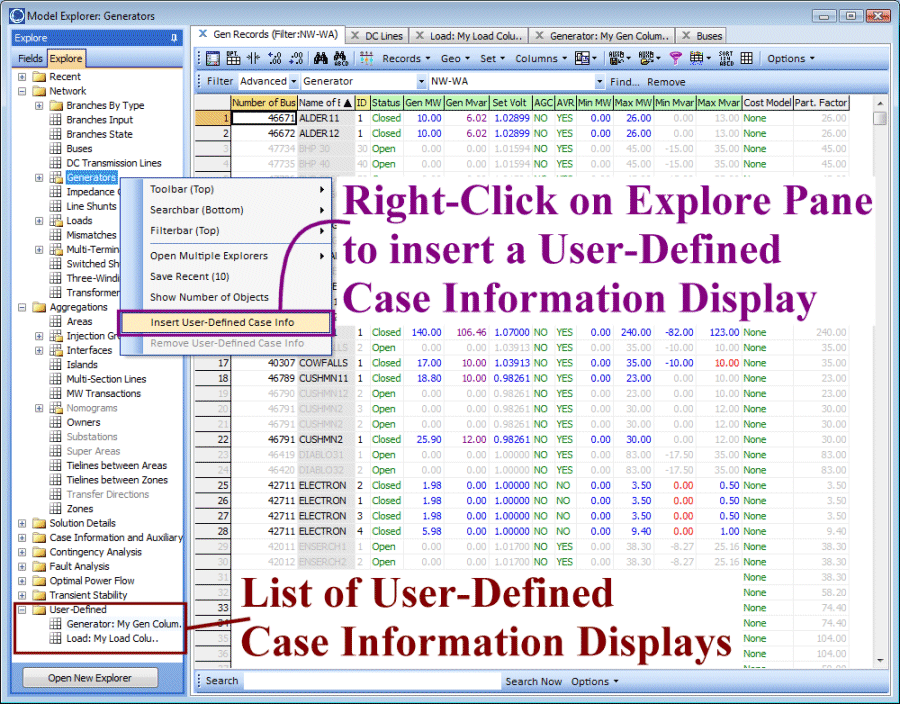
Inserting User-Defined Case Information Displays
To define a User-Defined Case Information Display, right-click on the Model Explorer: Explore Pane. and choose Insert User-Defined Case Info. On the dialog which appears click Find... to change the Object Type and then enter a Name for the new display.

Viewing User-Defined Case Information Displays
A list of User-Defined Case Information Displays are shown in the folder User-Defined at the bottom of the Model Explorer: Explore Pane.
Removing User-Defined Case Information Displays
To remove a User-Defined Case Information Display, right-click on its entry under the User-Defined folder on the Explore Pane. Then choose Remove User-Defined Case Info.
Customizing User-Defined Case Information Displays
The customization of a User-Defined Case Information Display is exactly the same as all other case information displays. See the Configuring Case Information Displays for more information.
Saving Settings for User-Defined Case Information Displays
Settings for the User-Defined Case Information Displays can be saved in the Auxiliary File Format. To save these, in the Explore Pane, go to the Case Information and Auxiliary/User-Defined Case Info Displays. This will open a case information display showing the user-defined case information displays. Then save to an auxiliary file using the Case Information Toolbar: Save Auxiliary Files Menu.