The Case Information Toolbar Records Menu displays a combination of the Insert/Delete buttons and the Records and Plot menus on the case information display local menu. This is depicted in the figure below. The options are described below the figure.
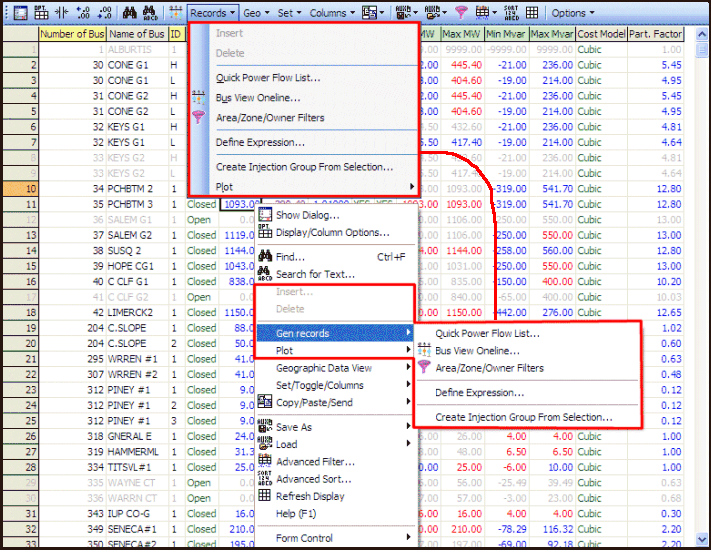
Insert and Delete
Many records have an Insert and Delete related buttons. These are used for inserting new records and deleting records. Note that some records can only be inserted or deleted in Edit Mode. In such cases the Insert and Delete button will be grayed out when not in Edit Mode.Use the Bus View Oneline local menu option
Records Menu
Use the Quick Power Flow List local menu option to invoke Simulator’s Quick Power Flow List tool.
Use the Bus View Oneline local menu option to bring up the Bus View Display, which illustrates how the selected bus is connected to the rest of the system.
Use the Bus View Oneline local menu option to bring up the Substation View Display, which illustrates how the selected substation is connected to the rest of the system.
Allows you to define Expressions that are functions of other fields.
Pan to Object on Open Onelines
Selecting this option will move the view on any open oneline diagrams to focus on the device clicked in the table, if an object representing the device exists on the diagram.
Record-Specific Actions
At the end of the Record Drop-Down will be a list of options that are special for the particular kind of record shown in the active case information display. For example, in the image above for a generator case information display the option "Create Injection Group From Selection..." allows you to create a new injection group containing all of the presently selected generator records.