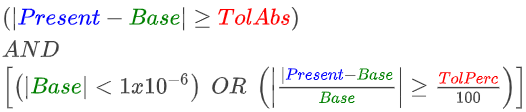Difference Case
Note: Prior to Version 20, this was called Difference Flows
The Difference Case feature provides an easy mechanism for comparing two power system cases. For example, Difference Case can be used to show the difference in transmission line flows and bus voltages resulting from a contingency or a change in power transfer between two areas. Using the Present Topological Differences from Base dialog you can also see additions and deletions of entire data objects as well.
Difference Case is available in both Run Mode and Edit Mode, however when you switch from Run Mode back to Edit Mode, Simulator automatically resets you to the Present Mode. This is done so that you do not accidentally try to edit data while in Difference or Base. Once you are in Edit Mode however, you can still manually switch back to Difference, Base, or Change Mode.
To toggle between the different case modes, open this dialog and select the desired mode. Alternatively, you can click the Difference Case button in the Other Tools Ribbon Group on the Tools ribbon tab and select the desired Difference Case display mode.
For more information about how to use Difference Case see Using Difference Case.
The Difference Case Dialog can be accessed by:
- Go to the Tools ribbon tab, and choose Difference Case > Difference Case from the Other Tools Ribbon Group. .
- Selecting Difference Case from the oneline local menu.
- All Difference Case Actions are controlled via the Difference case Dialog or the drop-down list on the Difference Case toolbar button.
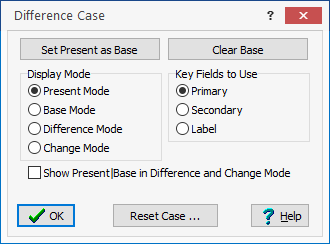
Key Field to Use
The difference case feature makes a comparison between the Present Case and the values stored in the Base to determine which objects match one another. The Key Fields to Use specifies whether this matching is done using Primary Keys (bus numbers), Secondary Keys (bus names/Nom kV pair), or by Label.
Display Mode
Changing the display mode affects all aspects of the Simulator environment. Information shown on oneline diagrams and case information displays is governed by which of the four (Present, Base, Difference, and Change) is currently being displayed.
- Base – A solved power system that serves as the reference for the difference case tool. To establish a base, set up a power system corresponding to the desired operating point. Open the Difference Case Dialog and click the button labeled Set Present as Base. You can also set the present from the Other Tools Ribbon Group on the Tools ribbon tab.
- Present – The operating point used in the Difference Case comparison. The Present Case must have the same key field scheme as the Base for proper operation of the Difference case tool. See Topological Differences for more information.
- Difference – The difference between the Present and the Base values. The values displayed in the Difference are established using the Base as the reference, thus the Difference Mode will show numerical difference of [Present - Base]. When showing status fields for branches, generators, etc... fields will show up as either OPEN|CLOSED or CLOSED|OPEN if the status changed. The status in the present case will be listed first. A similar format will be used for fields such as generator AGC Status and other text fields.
- Change - (Added in Version 20)Change mode will only show the fields that have changed between the base and present. If a field has changed, then the present value will be shown, otherwise the value will be shown as a blank. There are also some special considerations for change mode discussed below related to blank entries and determining when numeric fields are considered the same.
Show Present|Base in Difference and Change Mode
Choose this option so that instead of showing the numerical difference for a field we instead show the present value followed by the pipe | character and then followed by the Base Value. When in Difference Mode this will be done if there is a numerical difference, otherwise it will just show the present value (which is of course the same as the base). When in Change Mode, you will still only see values that have changed, but again instead of seeing only the present value, you will see the present and base values separated by a pipe character. For string fields you may see the field start with a pipe (meaning the field is presently blank bus the base was not) or end with a pipe (meaning the field now has an entry but was blank in the base).
Examples of Mode along with Show Present|Base option
|
Mode |
Numeric Field (with change) |
Numeric Field (no change) |
String Field (with change) |
String Field (no change) |
Special Field such as Latitude (with change) |
Special Field such as Longitude (no change) |
|
|
Present Value |
56.43 |
78.90 |
Jackson |
Redwood |
40.116 |
-88.243 |
|
|
Base Value |
12.12 |
78.90 |
Serena |
Redwood |
|
-88.243 |
|
|
Difference Mode |
-44.31 |
0.00 |
Jackson|Serena |
Redwood |
40.116 |
0.00 |
|
|
Change Mode |
12.12 |
|
Jackson |
40.116 |
_same_ |
||
|
Difference Mode with Present|Base |
56.43|12.12 |
78.90 |
Jackson|Serena |
Redwood |
40.116| |
-88.243 |
|
|
Change Mode with Present|Base |
56.43|12.12 |
Jackson|Serena |
40.116| |
_same_ |
User Interface Coloring For Different Modes (Coloring added in Version 20)
When looking at case information displays there is also automatic coloring when in the Base, Difference or Change Modes.
Purple rows represents objects that are in the Present Case, but a corresponding object was not found in the Base Case. In Versions 20 - 23], these rows were orange.
Green Columns indicate fields that are not part of the Difference Case tool presently.
If you find green columns which are not presently part of the Difference Case tool which you would like us to add, please contact PowerWorld Corporation.
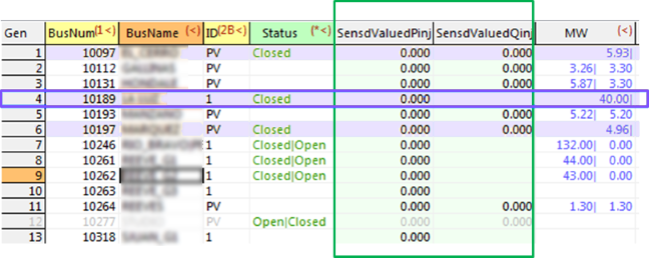
Special Considerations for Change Mode
(Added in Version 20)
For some input fields, a blank is a valid user input indicating that none is defined. For example, for the latitude and longitude coordinate of a bus or substation a value of blank indicates that the value is not defined. In this situation we can not use blank in Change mode to indicate that nothing changed. For example, the Latitude might be presently 23.45, but in the Base system it was blank. For these fields instead of showing a value of blank when nothing has changed, the string "_same_" will be shown instead..
Numeric fields present a challenge for doing a case comparison. Values are stored internally as a floating point numbers in the software, so it is possible that a value may be stored as 12.34567 in the Base, but has changed to 12.34568 in the present. This would represent a meaningless change. To avoid this, by default numeric values are considered the same if the percent change between them is less than 0.0001% (they are the same to about 6 significant digits). Thus a value is considered changed if it meets the following comparison

where TolPerc = 0.0001 by default
The DiffChangeTolerance object settings allow you to control when a numeric value is considered to be changed.
DiffChangeTolerance (June 25, 2018 patch of Simulator 20)
In the June 25, 2018 patch of Simulator 20, the DiffChangeTolerance object was added to give the ability to control what is considered a changed value. The DiffChangeTolerance objects can be viewed by choosing Change Mode Tolerances from the Difference Case Menu. There is also a button on the Present Topological Differences from Base dialog that brings up the same dialog.
The easiest way to specify the tolerance settings discussed below for a particular field however is to change the user interface to Display Mode of Change. When viewing the Display Mode is set to Change, inside a case information display you may right-click on a numeric column for a field which is part of the base case and the option at the top of the right-click menu will be Set Difference Change Tolerance. This will allow you to open a dialog to specify the tolerance settings discussed below for that particular field.
The identifier for each DiffChangeTolerance is the ObjectType and ObjectField to which the tolerance applies. There is an entry for ObjectType = Default which represents the global default mentioned above and it can be modified to change the global default (though we wouldn't normally recommend that!). Otherwise, each DiffChangeTolerance has the following fields TolType, TolPerc, and TolAbs. The TolType has 4 options which then use the appropriate TolPerc or TolAbs as described below.
1. TolType = Absolute
Choose this Type to specify the absolute value of the Present - Base difference that will be considered a change.

2. TolType = Percent
Choose this Type so that the percent change from the base case value is used to determine if a value has changed. The actual check done is as follows to take into account a base case value that may be very small.

3. TolType = Perc OR Abs
Choose this Type to do a combination of the Absolute and Percent tolerances. The value will be considered changed if it meets either the TolPerc or the TolAbs constraint. Note that if the Base value is too small then the TolPerc check is ignored.

4. TolType = Perc AND Abs
Choose this Type to do a combination of the Absolute and Percent tolerances. The value will be considered changed if it meets both the TolPerc and the TolAbs constraint. Note that if the Base value is too small then the TolPerc check is ignored.