To use the Difference Case tool:
- Set up a solved power system corresponding to a desired operating point. This operating point will be defined as the Base.
- Select Difference Case from the Run Mode ribbon group on the Tools ribbon tab, or select Difference Case from the oneline local menu in Run Mode.
- On the Difference Case Dialog, click the button labeled Set Present as Base. This stores the current operating point as the Base.
- Define the operating point (Present ) for which to perform the difference case comparison. The Present may be developed either by modifying the Base as desired and re-solving, or by opening a new case selecting Open Case from the File menu. In the latter situation, the new case that you open must have the same key field scheme as the Base.
- See Difference Case Modes for information on toggling between modes. The currently displayed mode is shown in the PowerWorld Simulator Status Bar. When viewing either the Base, Difference, or Change the corresponding status bar display will be highlighted.

The Difference Case tool can only be used in both Edit Mode and Run Mode.
When showing the Difference, most of the fields shown on the onelines and case information displays show the numerical difference between the present value and its Base value (Present - Base). For example, on the Generator Records Display, an entry of 0.0 in the MW field indicates that the real power output of the generator did not change. An entry of 10.0 in the MW field indicates that the present real power output of the generator is 10 MW greater than it was in the Base .
At any time during a simulation, you can set the Present as the Base by clicking the corresponding button on the Difference Cases Dialog.
If you have made changes to the present, and you wish to revert to some or all of the base values, you can click on the Reset Case… button. When you click this button, the dialog will expand to show you options for resetting specific types of values to their base case values.
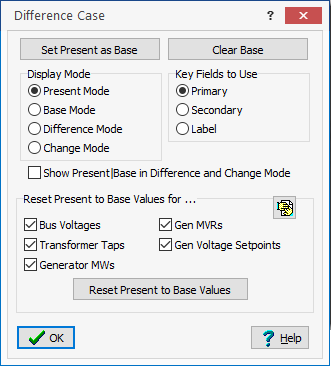
Expanded Difference Case Dialog
Once you have indicated which types of values you want to reset (by default, all are selected), you can click on the Reset Present to Base Values button to complete the process of reverting to base values. Note: once you have finished resetting to the base values, you can hide the Reset options by clicking the Hide Reset Button in the upper right hand corner of the Reset options panel.
The oneline diagrams and case information displays cannot indicate structural differences in the case very well, such as the addition or removal of a device. To identify such differences, make use of the Present Topological Differences from Base tool to identify topology differences.