Data Check Overview
Data Check objects were added in Version 20, Patch April 9, 2018
Data Check objects provide a mechanism for defining a check on specific data that you want to flag. A data check applies to a particular object type and an advanced filter is used to define which objects meet this data check. PowerWorld's expectation is that user will create filters that look for "bad" data, but it can really be any data you want summary information on. Once a data check is created then objects of the respective type will have columns available which show whether they meet or do not meet that data check. In addition, aggregate data check information will be available to show the count of objects within an aggregation which meet the filter. For example, consider a data check that looks for any bus with a voltage greater than 1.05 per unit. If the data check aggregation field were added to an area table, then the column would display information about the count of the number of buses in the area which have a voltage greater than 1.05 per unit.
There are a few help topics related to Data Checks which are
- Data Check Overview (this topic)
- Data Check Definitions (help on the Data Check definition)
- Data Checks Results shown in Case Information Displays (shows how the data checks are used)
To define Data Checks as well as view the results of the Data Checks, go to the Case Information Ribbon Tab and click on the Data Check button. This brings up a dialog with a three tabs which are described below.
Define Checks
This tab contains a case information display showing the defined Data Check objects and DataCheckExemption objects. For more information about defining a Data Check see the Data Check Definitions help.
DataCheckExemption object were added in Version 23, Patch September 25, 2023. When clicking on the list of DataCheck objects on the left side of the Define Checks tab, the case information display on the right-side of the display will update to show any DataCheckExemptions for the selected DataCheck. There is also a check-box with the caption Show DataCheckExemption for all DataCheck. Checking this box will instead show a list of all DataCheckExemption objects (across all DataCheck objects).
Check Results Tab
On the left of this tab is a folder view of all the object types for which at least one Data Check has been defined. As you click on any entry underneath the folder on this view you will see a list of data checks based on the folder. Under each folder is a list of all the data checks for the respective object type with check boxes on the left. As you check and uncheck these boxes, columns for Data Checks will be automatically added and removed to show appropriate data checks. The folder icons on this view also have a small check box inside them. You may check and uncheck the folder icons to check or uncheck all boxes underneath the folder. The check box state for individual Data Check objects on this dialog is stored as the field Show of the Data Check object.
There is also a check box at the top of the case information display called Include Fields used by Data Check Filter. Check this box to automatically add columns associated with the Filter defined with each Data Check shown.
Finally, the check box Only Objects that meet one Data Check shown may be checked so that the case information display is automatically filtered to only show objects that meet at least on Data Check that has been shown in this table. This will mean as the check and uncheck Data Checks on the left the list of objects shown in the case information display will automatically change.
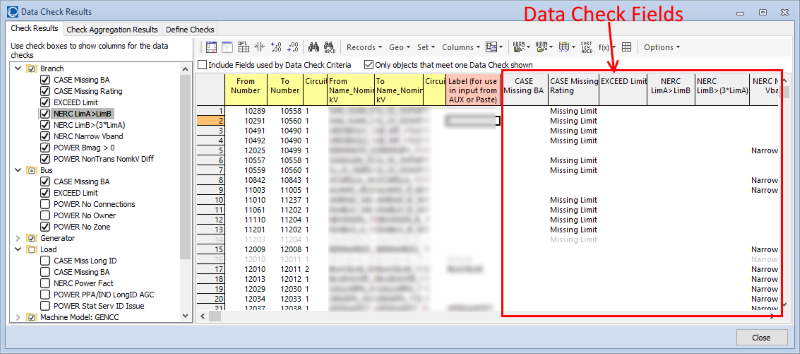
Check Aggregation Results
On the left of this tab is a folder for Area, Data Maintainer, Owner, and Zone objects. Under each of these folders is a list of all object types which can be aggregated at the respective levels (Area, Data Maintainer, Owner or Zone). The support of aggregations is the same as that used by Calculated Fields. The list of Data Check objects again have check boxes on the left. Check and uncheck these boxes to change which columns are shown. If more than 10 potential data checks exist for an Aggregation object, then sub-folders may be automatically created to show any object type that has more than 2 Data Checks defined. You may click on the sub-folder icons to check or uncheck all boxes contained inside the folders. The check box state on this tab is stored as the field ShowAggregation of the Data Check object.
The case information display shown will automatically add columns based on the check boxes chosen. Also note that changing the check box under the Area folder will automatically change the check box under the Data Maintainer, Owner, and Zone objects as well. There is only one field ShowAggregation which is maintained across all aggregations.
When viewing the result of a Data Check Aggregation Field in either a case information or in the output to an Auxiliary File, the result will be information on the count of objects that meet the filter. As an example, assume you are showing a generator aggregation data check on an area table. Then assume that your area contains 153 generator and of those 46 meet the filter defined in the data check. Depending on the choices made for the Aggregation Format in the Data Check definition this field will be shown as either "46", "46 / 153", or "46 : 107". The following shows an example Area table showing Data Check Aggregation Fields.
