Active Ribbon Group
The Active ribbon group contains basic methods for customizing the appearance of basic analysis tools for customizing an existing oneline diagram.
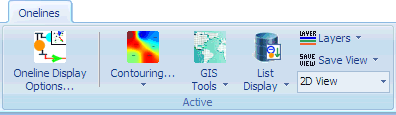
Oneline Display Options
Opens the Oneline Display Options Dialog.
Contouring and Menu
Click the top part of the button to open the Contouring Dialog.
Otherwise, click the drop-down to provide direct access to many of the Contouring Options.
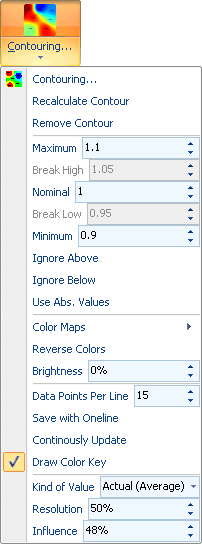
GIS Tools Menu
Provides access to many Geographic Information System related tools that have been built into the software.
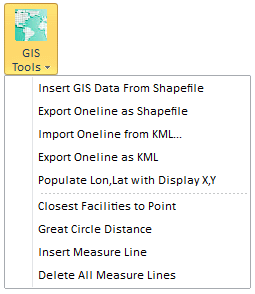
Insert GIS Data From Shapefile : Opens the Shapefile Import dialog.
Export Oneline as Shapefile : Choose this to Export the Oneline as a Shapefile.
Import/Export Oneline as KML : Choose the appropriate option to either create a oneline from or save a oneline to the Keyhole Markup Language (KML). This is a file format used to display geographic data in an earth browser such as Google Earth or Google Maps.
Populate Lon,Lat with Display X,Y : Choose this to populate the Bus records latitude and longitude information based on the locations on the present oneline diagram. For more information see the Populate help topic.
Closest Facilities to Point : Choose this to bring up the Closest Facility to Point feature.
Great Circle Distance : Choose this to calculate the Great Circle Distance between two points.
Insert Measure Line : Provides access to the Insert Measure Line Feature.
Delete All Measure Lines : Provides access to the Delete All Measure Lines feature.
List Displays Menu
Contains access to several ways of viewing the oneline objects inside of "case information displays". Of course instead of seeing case information, you instead see information about the oneline objects.
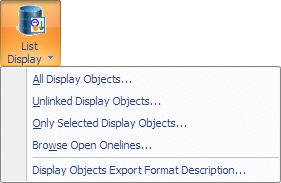
All Display Objects: Opens the Display Explorer providing access to all objects on the active oneline.
Unlinked Display Objects : Opens the Unlinked Display Objects Dialog.
Ony Selected Display Opbjects : Opens the Display Explorer providing access to objects on the active oneline, but defaults that explorer to only show the presently selected objects.
Browse Open Onelines: Brings up the Browse Open Onelines dialog.
Display Objects Export Format Description : Opens a Display Objects Export Format Description dialog.
Layers Menu
The Layers Menus provide access for opening the Define Layers Dialog for the presently active oneline diagram.
Underneath the button for defining layers are options to either Hide All or Show All which will apply the specified action to all objects in all layers. Underneath these options is a list of the presently defined layers. You may check or uncheck the various layers to hide or show the objects in those layers.
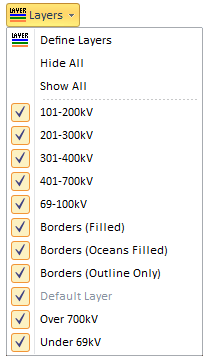
Save View
Choose this option to open the Save Views Dialog or switch between existing views. If a view is named using a back-slash, a subfolder will be created in the list of views. As an example, "New Folder\View Name", will create a subfolder with the name "New Folder" and this folder will contain the view with the name "View Name".
2D View / 3D View
Toggle between 2D and 3D to change the presently active oneline between the 2D and 3D modes.