Remedial Action Definition Dialog
The Remedial Action Definition dialog serves as an information source for displaying the elements associated with individual remedial actions. The Remedial Action Definition dialog can be used to scroll through the list of elements, view and modify their definitions, insert or delete elements, or delete an entire remedial action. You may access this dialog by choosing either Show Dialog or Insert from the local menu of the Remedial Actions Display.
After making changes, click OK to save your changes and close the dialog. Click Cancel to close the dialog without saving your changes. Click Save to save your changes (including the addition of a new remedial action) without closing the dialog (this allows you to keep working with the dialog). Click Delete to remove the selected remedial action.
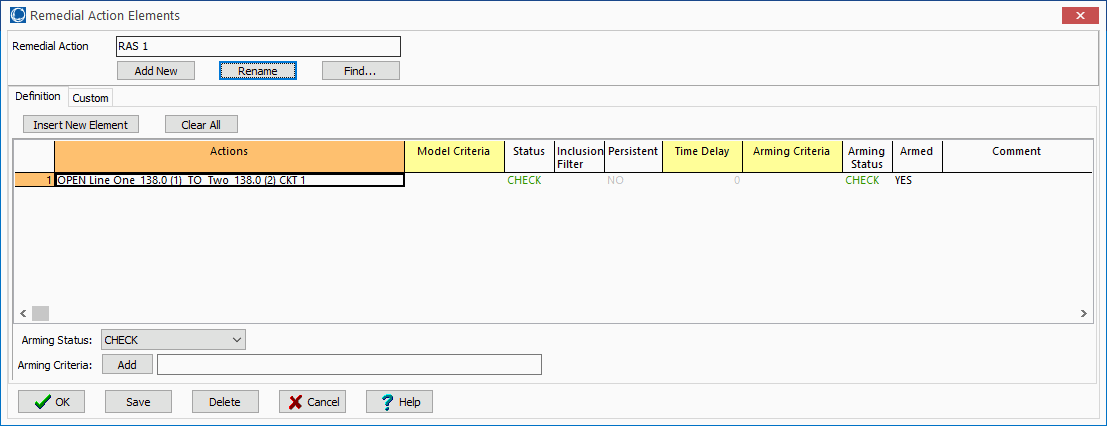
The Remedial Action Definition dialog has the following controls that are available regardless of the tab that is currently selected:
Remedial Action
Identifies the name of the currently displayed remedial action. Use the drop-down arrow to select a different contingency, or use the scroll buttons to navigate through the list of contingencies. When adding a new contingency, Contingency Label will show New Contingency. The user can change the Contingency Label by clicking Rename.
Add New
Click the Add New button to add a new contingency to the contingency list for the case. You will be prompted to enter a unique name for the new contingency. After naming the new contingency, the name appears in the Contingency Label and you can insert new elements in the contingency definition.
Rename
Allows you to rename the selected contingency.
Find
Opens a dialog that will allow the use of advanced search methods for finding a particular contingency.
Definition Tab
Insert New Element
Click this button to add a new element to the remedial action. This will open the Contingency Element Dialog, used to define all of the details associated with the Action of the element. When you return to the Remedial Action Definition dialog, the display will contain the newly inserted element.
Clear All
Removes all elements from the remedial action definition. The remedial action elements table will then appear blank, indicating that the remedial action involves no associated actions.
Definitions Display
The Remedial Action Definitions Display lists the elements assigned to the selected contingency. Select Insert from the local menu or click on the Insert New Element button to add elements to the remedial action. Right-click on a specific element in the display and select Delete from the local menu to remove the element from the contingency. For more information about this display, see the Contingency Definitions Display.
Arming Status Added in Version 20
This field determines how an action is armed in the presence or absence of Arming Criteria. See the Contingency Element Status topic for more details.
Arming Criteria Added in Version 20
If specified, Arming Criteria can be either a Model Condition or Model Filter. This specifies a criterion under which a remedial action is armed. In order for a remedial action to actually be applied it must first be armed. The Arming Criteria is always evaluated in the contingency reference state. The Arming Status field determines if the Arming Criteria needs to be evaluated or if the remedial action is simply always armed or never armed.
Special options exist for Model Conditions and Filters during contingency analysis that affect how they are evaluated. See the Model Conditions and Model Filters topics for more information on this.
Custom Tab
The Custom page of the dialog contains two sections: custom fields and memo.
The custom fields section allows access to setting and changing the values for custom fields that have been defined for the contingency. Defining custom fields is detailed in Custom Field Descriptions.
The Memo section of the dialog is simply a location to log information about the contingency. Any information entered in the memo box will be stored with the case when the case is saved to a PWB file.