Model Conditions Display and Dialog
Model Conditions are a type of Model Criteria. Model Criteria represent boolean expressions regarding the present state of the power system model. They can be used to create a convenient display that shows whether the power system meets a set of criteria. They can also be used in conjunction with the definition of a contingency in the Contingency Definition Display to create contingency actions that are conditional based on the state of the power system. To see a list of Model Conditions, choose Case Information and Auxiliary > Model Conditions.
A model condition contains two parts: a power system element and an advanced filter. The model condition will then return true or false depending on the result of applying the advanced filter to the power system element specified. Model conditions can also be used as part of a Model Filter.
See the Relationship Between Contingencies, Model Conditions, Model Filters, and Model Expressions topic for more information about how these work together.
The Model Conditions Display is a type of Case Information display and has the abilities common to this type of display. To delete a model condition, right-click on the display and choose Delete. To insert a new model condition, right-click on the display and choose Insert. This brings up the Model Conditions Dialog that can be used to create, delete, and modify Model Conditions.
Model Conditions Dialog
The Model Conditions Dialog has three sections. The top section provides the ability to Save, Save As, Rename and Delete model conditions. To choose a different Model Condition, click on the down arrow next to the Model Condition name.
The middle section provides a location to specify what power system element this Model Condition is related to. On the left is a list of Element Types that are available. When clicking on one of these types, the right portion of the dialog will provide you with a list of the elements of this type. This list is a familiar Find Dialog and provides you the ability to search for the element you are interested in.
The bottom section provides a location to specify an Advanced Filter which you would like to have applied to the power system element chosen in the middle section. The bottom section of the dialog behaves identically to the Advanced Filtering Dialog. If an Advanced Filter exists for the type of element for which you are creating a Model Condition, you can click the Set Filter Same As button to choose this filter. This will then set the parameters of the Model Condition to be the same as the Advanced Filter.
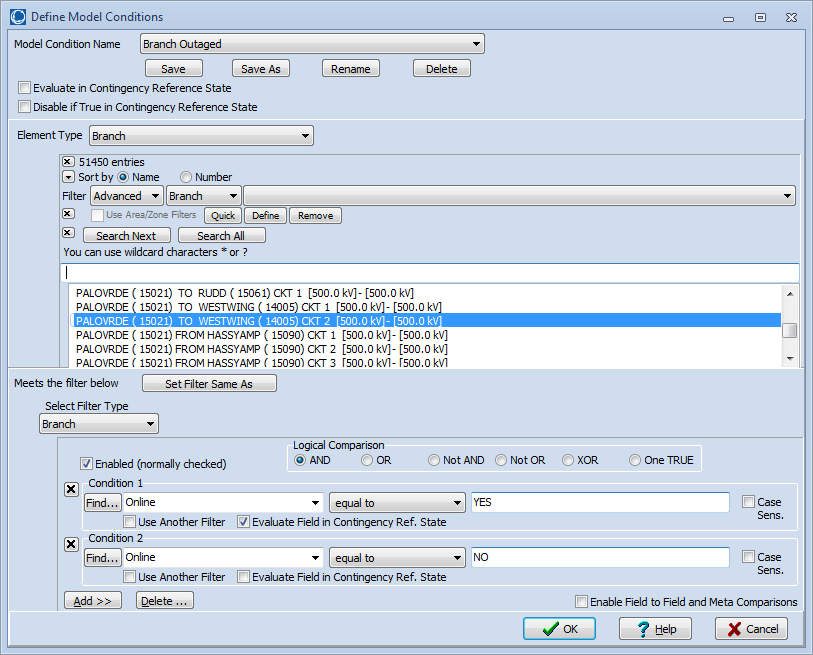
Model Result Override Added in Version 20
Model Result Overrides can override the result of a Model Condition. If a model condition is being overridden, all of its conditions are ignored and the result comes directly from what is specified with the Model Result Override. If a model condition is being overridden by a model result override that is enabled, portions of the dialog will be highlighted in yellow and the message Model Condition is overridden by a Model Result Override will appear on the dialog. The model condition can still be modified while it is being overridden.
Options Used During Contingency Analysis
There are three options that can be specified with Model Conditions that are only applicable when Model Conditions are evaluated during contingency analysis.
Evaluate in Contingency Reference State
When this option is in use, a Model Condition will be evaluated in the contingency reference state and that result will be used when the Model Condition is evaluated again during a contingency implementation instead of evaluating the condition at the present system state.
Disable if True in Contingency Reference State
If this option is in use and a Model Condition evaluates to true in the contingency reference state, that Model Condition will be disabled, i.e. completely ignored, and treated as if it is not part of a Model Filter or will evaluate to false if it is being used as a standalone Model Condition. Any Model Filter whose component parts are all disabled will be disabled. This option is useful for applying conditional contingency actions based on an action occurring during a contingency and not being true in the base case. An example would be that generation drop should occur if a line is outaged due to a contingency action and not if it is out in the base case.
Evaluate Field in Contingency Ref State with each individual ModelConditionCondition.
Added in Version 19, build on December 18, 2015, each individual ModelConditionCondition also contains a check-box Evaluate Field in Contingency Ref. State. Check this box so that the value of the field chosen is evaluated in the references state of the contingency analysis tool. As an example, this allows the creation of one Model Condition, such as shown below, that specifies that a Branch be Online in this reference state and not Online in the post-contingency state.