Expressions
Simulator allows you to define Expressions that are functions of other fields. These Expressions can then be shown as a column in a Case Information Display. To define expressions, right-click in a Case Information Display table and choose Define Expression from the local menu or choose Expressions Menu > Define Expression from the case information toolbar. This brings up the Define Expressions dialog. When you bring up the dialog you will only see expressions that have been defined for the type of object shown on the Case Information Display (e.g. Bus, Generator, Interface, etc.).
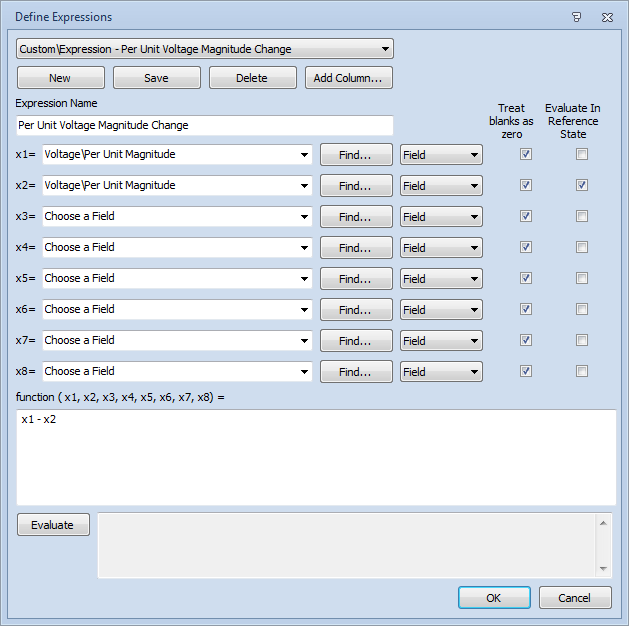
To define a new Expression click New.
Expression Name
You can name the expression for easy identification in the list of fields for the object by filling in this field.
Define Variables
To define the Expression, first specify which fields you would like to use in the expression and assign them to the variables x1, x2, …, x8.
Field, Model Field, Model Expression, or Model String Expression
Fields can be chosen that apply to the type of object for which the expression is being defined or a Model Field that is a field associated with a specific object, a Model Expression, or a Model String Expression can be chosen.
Treat blank as zero
This check box should be checked if a blank entry for the field should be treated as a zero in the expression rather than treating it as an invalid variable.
Evaluate Field in Contingency Reference State
Added in Version 19, build on December 18, 2015. This check box will impact how the Expression behaves when evaluated during the contingency analysis solution. This can impact the behavior when the expression is used as part of a ModelConditionCondition, an advanced filter, Custom Monitor, or as part of a Injection Group participation point calculation when evaluated for use during contingency analysis. If this box is checked, the value of the field will be determined in the contingency reference state and will remain constant at this value whenever this expression is used during the contingency solution.
Function (x1, x2, x3...)
After fields or Model Expressions have been assigned to variables, type in the expression as a function of the variables x1, x2, …, x8. For example
x1 * SIN(x2) + EXP(-x5)
or
TAN(x1) + ABS(x6)*8 - 100
For a complete list of functions and operators that are available to you, see Functions and Operators Available.
Once the Expression has been defined, clicking OK will save the expression and close the dialog. A prompt will ask if the expression should be added to the case information display. The field can also be added or removed later using the options to update columns found in the Configuring the Case Information Displays topic.