Contingency Sensitivity Analysis
The Contingency Sensitivity Analysis tool allows closer inspection of the impact that a contingency has on a particular violation through the use of linear sensitivity calculations. Accessing this tool is linked to a contingency violation and can be done by selecting Contingency Sensitivity Analysis found under the record type specific options on the local menu of the Contingency Violations Display found on the Contingencies tab of the Contingency Analysis dialog or the local menu of the Contingency Violation List found on the Results tab of the Contingency Analysis dialog. This tool will only be available if using the contingency analysis Calculation Method of Full Power Flow and the case is in ac power flow mode. This tool is also only available for branch and interface violations.
Opening the tool will apply the contingency that is associated with the selected violation. The contingency will remain applied until the user manually restores the contingency reference state or another contingency is run. The contingency sensitivity analysis dialog will remain open until the user closes it. If the Contingency Sensitivity Analysis option is selected for another violation while the dialog is open, the contingency reference state is restored, the contingency associated with the newly selected violation is applied, and the dialog is updated with the new contingency and violation information.
Sensitivities that will be calculated include Transmission Loading Relief (TLR) type sensitivities. These types of sensitivities determine how the loading on a monitored branch can be impacted by real power transfers. The sensitivities used here will calculate the impact on the violation of transferring power from single generators and loads to the system slack. These sensitivities will always be calculated for the violation. Optionally, additional interfaces can be selected for which TLR sensitivities will be calculated. These can be selected with the Interface Selection for TLR options.
Line Outage Distribution Factors (LODF) can be calculated for closed lines and Line Closure Distribution Factors (LCDF) can be calculated for open lines. These calculations determine the impact on the violation of either opening or closing the selected lines. These calculations are only done if there are branches selected with the Branch Selection for LODF/LCDF options.
Both the TLR and LODF/LCDF sensitivities are calculated using the Lossless DC calculation method. Phase shifters are assumed to operate if the power flow solution option specified with contingency analysis allows phase shifters to operate. Specifically, the Disable Phase Shifter Control power flow solution option is not checked for the different ways in which contingency power flow options are specified. When phase shifters are allowed to operate in sensitivity calculations this means that the sensitivity of the phase shifter to any changes (injection changes for TLR and line status changes for LODF/LCDF) is 0 because it can maintain its specified flow.
The dialog is broken into two main sections: (1) the top section with general information about the violation and contingency and buttons to control the calculation of sensitivities and (2) the bottom section containing tabs of sensitivity results and options for graphically highlighting the results.
Contingency Name
Informational field giving the name of the contingency that caused the selected violation.
Violation
Description of the selected violation. For a branch violation, this indicates the direction of flow and the end at which the violation is recorded.
Near MW
MW flow on the violation at the near bus indicated in the violation description during the contingency. For an interface violation this will indicate the flow on the interface according to how the interface is defined.
Far MW
MW flow on the violation at the far bus indicated in the violation description during the contingency. This will be blank if the violation is an interface.
View Violation Filter
An advanced filter is automatically created for the violated element. This filter is named CTG Violation Filter. The filter will be created for the object type of the violation. The violation will be returned if the violation is a branch and this filter is applied to a list of branches or if the violation is an interface and this filter is applied to a list of interfaces. Clicking this button will open the dialog to view this filter and make modifications as necessary. As different violations are selected for examination this same filter will be updated to reflect the new violation.
This filter is created because it can be useful when defining Dynamic Formatting for highlighting sensitivity results on oneline displays.
Interface Selection for TLR
Use these options to select additional interfaces for which TLR sensitivities will be calculated.
The Use Selected option will calculate sensitivities for any interfaces where the Selected field is YES. Click the Select Interfaces button to open a dialog that allows easy setting of the Selected fields.
The Meets Filter option will calculate sensitivities for any interfaces that meets the specified filter. Click the Define Filter button to open a dialog to select the filter.
Any selected interfaces will show up in additional columns in the tables on the Generators Tab and Loads Tab.
Branch Selection for LODF/LCDF
Use these options to select branches for which to study the impact of the outage/closure (LODF/LCDF) on the violation.
The Use Selected option will calculate LODF/LCDF sensitivities for any branch where the Selected field is YES. Click the Select Branches button to open a dialog that allows easy setting of the Selected fields.
The Meets Filter option will calculate LODF/LCDF sensitivities for any branch that meets the specified filter. Click the Define Filter button to open a dialog to select the filter.
Any selected branches will show up as rows in the table on the Branches Tab.
Calculate Sensitivities
Click this button to actually perform the calculations.
Restore Contingency Reference
Click this button to restore the system state to the stored contingency reference state. Opening the Contingency Sensitivity Analysis dialog will implement the contingency associated with the selected violation. The contingency will remain implemented, even if the Contingency Sensitivity Analysis dialog is closed, until the contingency reference state is restored manually or as part of the contingency solution process when another contingency is implemented.
Set as Contingency Reference
Click this button to set the current system state as the contingency reference state.
Generators Tab
This tab contains the TLR sensitivities for the transfer of real power from single generators to the system slack. The impact of these transfers is shown for the violation and any selected interfaces.
The Increase Generator table contains default fields to show how increasing the output of generators will cause the flow on the violation to decrease. The Decrease Generator table contains default fields to show how decreasing the output of generators will cause the flow on the violation to decrease. The common default fields for both tables are the following:
Object ID
Identifies the generator. The key fields used for identification will change if the Key Fields to Use in Subdata Sections option changes.
Gen MW
Present MW output of the generator. This is informational only and cannot be changed.
Gen Max MW
Max MW of the generator. This is informational only and cannot be changed.
Gen Min MW
Min MW of the generator. This is informational only and cannot be changed.
Violation
A column will exist for the violation with the header being the name of the violation element. The values are the power transfer distribution factors for the impact on the violation of transferring real power from the generator in the respective row to the system slack. This is the same as doing a TLR calculation on the violation.
Interfaces
Columns will be added for the interfaces that are selected with the Interface Selection for TLR options. The column headers will be the names of the interfaces. The values in each column are the power transfer distribution factors for the impact on the interface of transferring real power from the generator in the respective row to the system slack. This is the same as doing a TLR calculation on each of the interfaces.
The following field(s) are available on both tables but are not shown by default:
Selected
This is the same as the Selected field found with generator records. This field is available because it can be useful when defining Dynamic Formatting for highlighting sensitivity results on oneline displays. Click the Unselect All Generators button to set Selected to NO for all generators in the case.
In addition to the fields specified above, the Increase Generator table contains the following field(s) by default:
Max Line MW Flow Decrease by Increase Gen
This value is the maximum amount of MW relief that can be achieved on the violation by increasing generator MW output up to Gen Max MW. Relief = (Gen Max MW - MW)*(-TLR Sensitivity). If the generator is operating above its max MW limit, the amount of relief will be 0.
By default, this field will automatically be sorted from high to low.
In addition to the fields specified above, the Decrease Generator table contains the following field(s) by default:
Max Line MW Flow Decrease by Dropping Gen
This value is the maximum amount of MW relief that can be achieved on the violation by dropping the generator. Relief = (MW)*(TLR Sensitivity).
By default, this field will automatically be sorted from high to low.
The following field(s) are available and relevant for the Decrease Generator table but is not shown by default:
Max Line MW Flow Decrease by Decrease Gen
This values is the maximum amount of MW relief that can be achieved on the violation by decreasing generator MW output down to Gen Min MW. Relief = (MW - Gen Min MW)*(TLR Sensitivity). If the generator is operating below its min MW limit, the amount of relief will be 0.
Loads Tab
This tab contains the TLR sensitivities for the transfer of real power from single loads to the system slack. This impact of these transfers is shown for the violation and any selected interfaces.
The Increase Load table contains default fields to show how increasing the output of loads will cause the flow on the violation to decrease. The Decrease Load table contains default fields to show how decreasing the output of loads will cause the flow on the violation to decrease. The common default fields for both tables are the following:
Object ID
Identifies the load. The key fields used for identification will change if the Key Fields to Use in Subdata Sections option changes.
Load MW
Present MW output of the load. This is informational only and cannot be changed.
Load Max MW
Max MW of the load. This is informational only and cannot be changed.
Load Min MW
Min MW of the load. This is informational only and cannot be changed.
Violation
A column will exist for the violation with the header being the name of the violation element. The values are the power transfer distribution factors for the impact on the violation of transferring real power from the load in the respective row to the system slack. This is the same as doing a TLR calculation on the violation.
Interfaces
Columns will be added for the interfaces that are selected with the Interface Selection for TLR options. The column headers will be the names of the interfaces. The values in each column are the power transfer distribution factors for the impact on the interface of transferring real power from the load in the respective row to the system slack. This is the same as doing a TLR calculation on each of the interfaces.
The following field(s) are available on both tables but are not shown by default:
Selected
This is the same as the Selected field found with load records. This field is available because it can be useful when defining Dynamic Formatting for highlighting sensitivity results on oneline displays. Click the Unselect All Loads button to set Selected to NO for all loads in the case.
In addition to the fields specified above, the Increase Load table contains the following field(s) by default:
Max Line MW Flow Decrease by Increase Load
This value is the maximum amount of MW relief that can be achieved on the violation by increasing load MW output up to Load Max MW. Relief = (Load Max MW - MW)*(TLR Sensitivity). If no limits are specified for the load or the load is above is max MW limit, the amount of relief will be 0.
By default, this field will automatically be sorted from high to low.
In addition to the fields specified above, the Decrease Load table contains the following field(s) by default:
Max Line MW Flow Decrease by Decrease Load
This value is the maximum amount of MW relief that can be achieved on the violation by decreasing load MW output down to Load Min MW. Relief = (MW - Min MW)*(-TLR Sensitivity). If no limits are specified for the load, 0 is assumed for Min MW. If the load is operating below its min MW limit, the amount of relief will be 0.
By default, this field will automatically be sorted from high to low.
Branches Tab
This tab contains the LODF/LCDF sensitivities for the impact on the violation of any branches chosen with the Branch Selection for LODF/LCDF options. Each row of the results represents a line that is either being outaged or closed.
The following fields are available:
Object ID
Identifies the branch that is being outaged/closed. The key fields used for identification will change if the Key Fields to Use in Subdata Sections option changes.
LODF/LCDF Line Status
Status of the branch that is being outaged/closed. This is informational only and cannot be changed.
LODF/LCDF
LODF/LCDF sensitivity of the violation in the direction in which the element is a violation (Near --> Far). If outaging the line causes new islands to be formed or closing in the line would connect two different islands, the sensitivity calculation cannot be done. Island Change will appear in this field and the other results will be blank.
MW LODF/LCDF Line
MW flow on the branch that is being outaged/closed. For a line that is currently open, the post-closure flow is shown. Because we do not know what this value is until we actually close the line, we also need to calculate this from linear sensitivities and the pre-closure voltages and angles.
MW Change Violation Near
Change in MW flow on the violation at the Near end of the violation due to the outage/closure.
MW Change Violation Far
Change in MW flow on the violation at the Far end of the violation due to the outage/closure.
New MW Violation Near
Resulting MW flow on the violation at the Near end of the violation due to the outage/closure. This is (Near MW) + (MW Change Violation Near).
New MW Violation Far
Resulting MW flow on the violation at the Far end of the violation due to the outage/closure. This is (Far MW) + (MW Change Violation Far).
Selected
This field is not shown by default but is available. This is the same as the Selected field found with branch records. This field is available because it can be useful when defining Dynamic Formatting for highlighting sensitivity results on oneline displays. Click the Unselect All Branches button to set Selected to NO for all branches in the case.
Highlight Options Tab
This tab contains information that is useful for defining Dynamic Formatting for highlighting sensitivity results on oneline displays. The values on the sensitivity dialog are not accessible through typical auxiliary file fields and script commands. To make them accessible and useful to dynamic formats, the options on this tab allow selected sensitivity values to be transferred to custom fields that can be accessed by dynamic formats and other auxiliary file functions.
Object Type
The available types include Generators, Loads, and Branches and correspond to the tabs of results that are provided. To access particular results from a tab, select the object type of that tab.
Sensitivity Field
The dropdown contains all of the fields that are available in the results for the selected object type. The Find button will open a dialog that provides easy searching and selection of a field. This is the field that will populate a custom field. The following options determine which values to actually populate:
Use Absolute Value
Check this box to use the absolute value of the chosen sensitivity field. Prior to populating the values in the selected field, the values are sorted. If using this option, the absolute value will be used in the sorting. The sorting will then determine which values are populated in the Top X to Include.
Sign of Values
When populating values in the selected field, values can be excluded if they are not the correct sign. To ignore the sign choose All Values. To use only values greater than zero choose Only Positive. To use only values less than zero choose Only Negative.
Exclude Zeros
Check this box to not populate zero values in the selected field.
Sort High to Low
Prior to populating the values in the selected field, the values are sorted. Check this box to sort from high to low. If this box is not checked, the values will be sorted from low to high. The Use Absolute Value option is applied to the values prior to the sorting. The sorting will then determine which values are populated in the Top X to Include.
Field to Populate
Only Custom Floating Point fields can be populated. This dropdown allows selection of which Custom Floating Point field should be populated.
Clear Existing Values
Check this box to remove any values that currently exist in the selected Field to Populate prior to populating new values.
Top X to Include
Before populating values in the selected field, the values are sorted based on the Sort High to Low option. The Use Absolute Value option is applied prior to the sorting. This option then determines how many values to populate from the specified sorting. The Sign of Values and Exclude Zeros options will cause values to be skipped in the sort order if they do not meet the condition. The skipped values will not count towards the number to include. If specified as 0, all values will be populated as long as they meet the Sign of Values and Exclude Zeros conditions.
Populate Values
Click this button to transfer the selected Sensitivity Field to the Field to Populate.
Example
All of these options are useful and necessary to identify generators and loads that have the largest impact on reducing the flow on the violation. As an example, there could be many different generators that have an impact on reducing the flow, but maybe you are only interested in seeing the 10 generators with the highest impact highlighted. These generators must also be dropped to reduce the flow. The following settings will accomplish this:
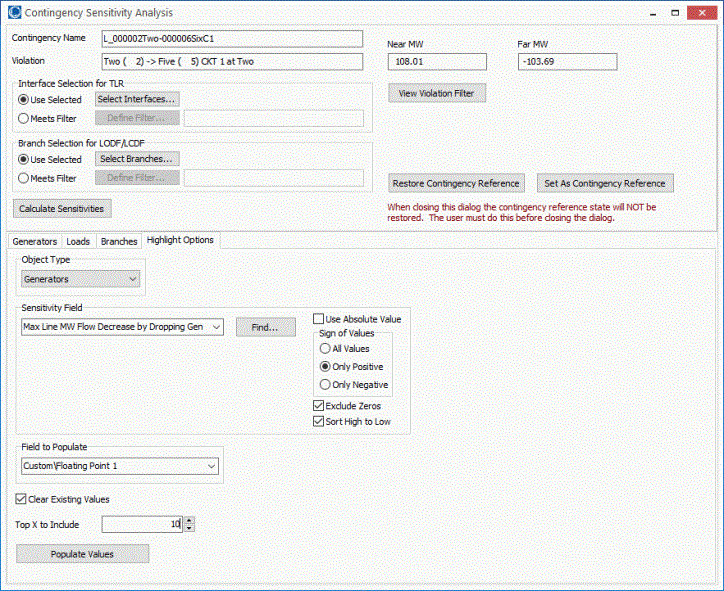
Dynamic formats using the custom floating point values that have been populated and the violation filter can then be defined to highlight the generators with the largest impact (thick blue lines) on the violation (dark red line) as shown below.
