The Case Description Dialog is broken into two sub-tabs described below.
In addition, Added in Version 23, the Case Date and Time may be specified at the top of this dialog. There is also a place to specify the UTC Hour Offset to signify the time-zone.
Case Description
The Case Description Tab allows you to enter a text description of a case. The portion of the description that is saved with the case varies with case type:
PowerWorld Binary (*.pwb) an unlimited number of lines are allowed
PTI Raw Data format (*.raw) Two lines of text
GE EPC Data format (*.epc) The case title and all the pre-title comments are read in as the case description
PowerWorld Case (*.pwc) No case description supported
IEEE Common Format (*.cf) No case description supported
In PowerWorld Viewer, these descriptions are read-only.
Case Comments
The Case Comments Tab allows you to read comments previously added to a particular case. It shows a Case Information type of table with the Date, Time, User and Comment. This info is useful to track particular changes to a case or any information that need it to be commented after saving a case.
Clear Comments will clear all of the comments associated with the respective case.
Checking the Prompt for comment when saving case checkbox will force saving the case with comments by popping a dialog every time a case is saved. The portion of the description that is saved with the case varies with case type. The Add a comment dialog is shown below:
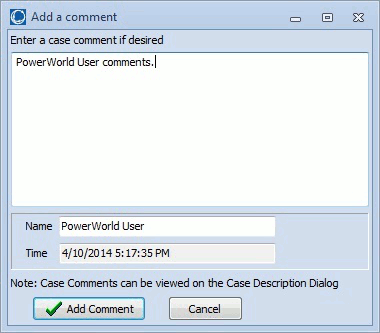
Add Comment will add the comment to the particular case.
Skip will skip the adding of the comment for the case at this particular time is saved.
Always Skip will disable this dialog from appearing in future savings. To re-enable the dialog prompt, the Allow to prompt for comment when saving case option can be set with Environment Options.
The Comment can be written in the white box and the Name can be modified also.
The dialog is slightly modified if forcing the saving of comments when saving a case. A Prompt for comment when saving case checkbox will be available to set this option instead of doing that with the Environment Options.
To display the Case Description Dialog to the Case Information ribbon tab, and choose