ATC Extra Monitors Dialog
Simulator’s ATC tool determines the maximum amount of MW transfer between the seller and buyer. If you would like to also determine the flow on additional lines or interfaces at the transfer levels determined by the ATC tool, you can utilize ATC Extra Monitors. To open the Extra Monitors dialog, click the Define Extra Monitors button on the Advanced Options tab of the ATC Analysis Dialog.
The ATC Extra Monitors Display lists all of the ATC Extra Monitors defined. This list display is a Case Information Display, and therefore has the same functionality as other common displays. See Adding and Removing Extra Monitors below.

Extra Monitors Dialog
The default fields shown on this display are:
ATC ExMon Desc
This is a description of the monitored value. Presently, this is always MW flow.
ATC ExMon Obj
The power system element that is being monitored. This will be either a transmission branch or an interface.
Monitor Limit
This is the MW limit of the element being monitored.
Relative Monitor
Set this to a positive value to further filter the Transfer Limitations reported on the Transfer Limiters Display. By default, Relative Monitor is set to none, and no additional filtering of limitations is performed. If this value is greater than zero, only Transfer Limitations that meet the following condition are included in the results.

This provides a measure of how much an interface or branch is affected by the transfer relative to its MW limit.
The relative monitor sensitivity check is not done if using one of the iterated ATC methods and in the process of iterating on individual limiters. The assumption is that once a limiter meets the initial check and it is being iterated on that the limiter should be kept regardless of its relative monitor sensitivity.
Adding and Removing Extra Monitors
To delete an Extra Monitor, right-click on the desired record on the list display and select Delete.
To insert an Extra Monitor, right-click on the list display and select Insert. This opens the insert dialog.
Insert Extra Monitors Dialog
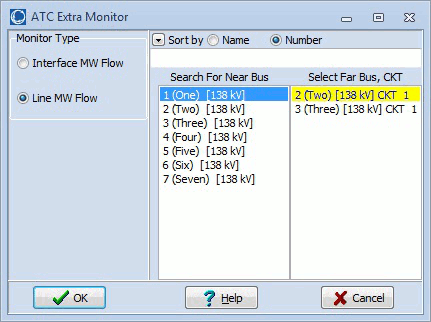
Choose whether you want to monitor an Interface or Line MW flow. Next choose the interface or branch to be monitored. Note that the insert dialog allows the use of Simulator’s advanced search engine and filtering techniques to aid in locating the desired interface or branch. Click OK to insert the record.