Spatial View Oneline
Spatial View Onelines (SVOs) provide a quick means to automatically create oneline diagrams for either buses or substations using geographic information. They are the most useful when geographic information is available, but they can also be used when none is available. SVOs bridge the gap between Bus and Substation Views and Geographic Data Views (GDV). While intended for mostly temporary use, they can be saved as PWD or AXD files.
Bus Spatial View Oneline (Bus SVO)
Options to create Bus SVOs can be found in many of the same places where Bus Views can be created including Case Information Display local menus and local menus for display objects.
Here is an example of a bus Spatial View Oneline.
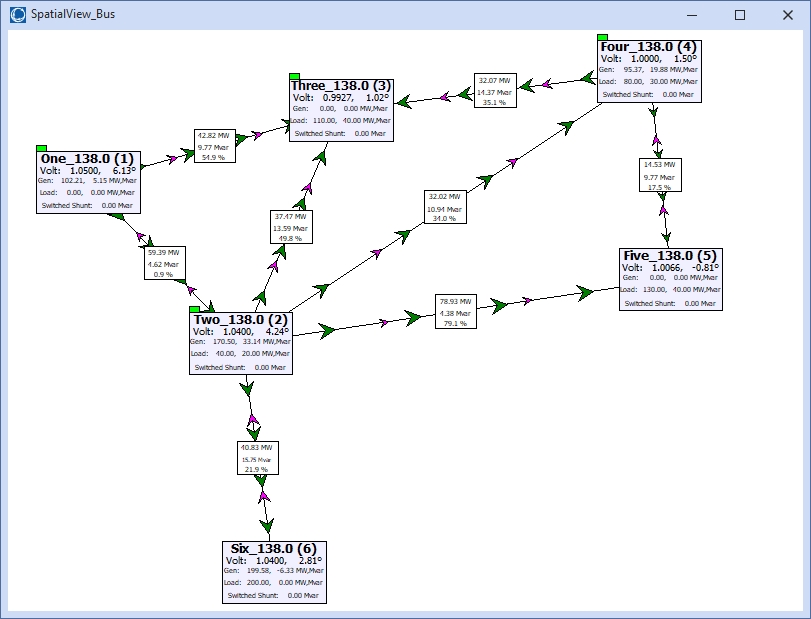
Bus Spatial View Oneline Objects
The bus SVO consists of bus geographic data view objects (GDVs) and GDV line summary objects (GLSOs) showing the lines connecting the buses.
The GDVs have default lines of text that display bus identifying information along with MW and Mvar information for the generators, loads, and shunts attached to the bus. A green tab will appear on a GDV for which all of the first neighbors for a bus are drawn on the oneline. If there is no green tab, there are first neighbors for a bus that are not shown on the oneline.
When geographic latitude and longitude information is available for a bus, this will be used to place the bus GDV objects. When this information is not available, a default layout algorithm will be used to place the bus GDV objects. The number of buses in the display can be increased while in Run Mode by double clicking on a bus GDV to draw all of its neighbors. The placement of buses can be changed by holding down the left mouse button on a bus GDV and dragging to a new location.
GDV Line Summary Objects (GLSOs) for Bus GDVs
The GLSOs are the lines connecting the buses with field information showing the MW and Mvar flows and the maximum percent of the line limit. The magnitude of the MW and Mvar flows are taken at the end of the line with the lowest bus number. If there are multiple lines between two buses, the GLSOs are the summation of the flows on all of these lines. The GLSOs are drawn using the Default Drawing Values for Transmission Line thickness and color based on the nominal kV level. Transformers will be drawn with thicker lines in which the inner color stripe is the lower nominval kV level and the outer color stripes are the higher nominal kV level. Green arrows on the lines show the direction of MW flow, and magenta arrows show the direction of Mvar flow. Right-click options are available for the GLSOs to show the information dialogs for the component line(s).
Deleting GDVs
Individual GDVs can be deleted by right-clicking on the GDV and choosing Delete Selected GDV Object. While in Edit Mode, multiple GDVs can be deleted by selecting them and pressing Delete. Delete functionality is only deleting the oneline representation of a bus and will never delete the linked data object.
Customizing GDVs
The GDVs can be customized by using the Geographic Data View Style Options dialog. This dialog can be displayed by right-clicking on any GDV and selecting View Geographic Data View Options.
Quick resizing of the GDVs and the field boxes for the GLSOs can be done by using Shift+Up Arrow to increase the size and Shift+Down Arrow to decrease the size.
Customizing GLSOs
The GLSOs can be customized by using the Geographic Data View Style Options dialog. This dialog can be displayed by right-clicking on any GLSO and selecting View Geographic Data View Options. Clicking the Show Line Flow Summary Options and List Dialog button will bring up a dialog of options that are applicable to the GLSOs.
Line vertices can be added to the GLSOs by holding down the CTRL key and left-clicking on the line. Vertices can be deleted by holding down the CTRL key and left-clicking on an existing vertex.
Substation Spatial View Oneline (Substation SVO)
Options to create Substation SVOs can be found in many of the same places where Substation Views can be created including Case Information Display local menus and local menus for display objects.
Substation Spatial View Oneline Objects
The substation SVO consists of substation geographic data view objects (GDVs) and GDV line summary objects (GLSOs) showing aggregate lines connecting the substations.
The GDVs have default lines of text that display substation identifying information along with MW and Mvar information for the generators, loads, and shunts in the substation. A green tab will appear on a GDV for which all of the neighboring substations are shown on the oneline. A yellow tab will appear if all possible connections for a substation are shown on the oneline but some lines connect to buses without substations. If there is no tab, all neighboring substations are not shown on the oneline.
When geographic latitude and longitude information is available for a substation, this will be used to place the substation GDV objects. When this information is not available, a default layout algorithm will be used to place the substation GDV objects. The number of substations in the display can be increased while in Run Mode by double clicking on a substation GDV to draw all of its neighbors. The placement of substations can be changed by holding down the left mouse button on a substation GDV and dragging to a new location.
GDV Line Summary Objects (GLSOs) for Substation GDVs
The GLSOs are the aggregate lines connecting the substations with field information showing the summation of the MW and Mvar flows on all connecting lines and the maximum percent of the aggregate line limit.
The MW and Mvar flow values are taken at the end of the line with the lowest substation number. The GLSOs are drawn using the Default Drawing Values for Transmission Line thickness and color based on the highest nominal kV level. Green arrows on the lines show the direction of MW flow, and magenta arrows show the direction of Mvar flow. Right-click options are available for the GLSOs to show the information dialogs for the component line(s).
The above Bus SVO sections on Deleting GDVs, Customizing GDVs, and Customizing GLSOs are also applicable to Substation SVOs.
Visualizing Shortest Path Between Buses with SVOs
The Determine Shortest Path Between elements tool has an option to visualize the buses found in the path of shortest measurement.