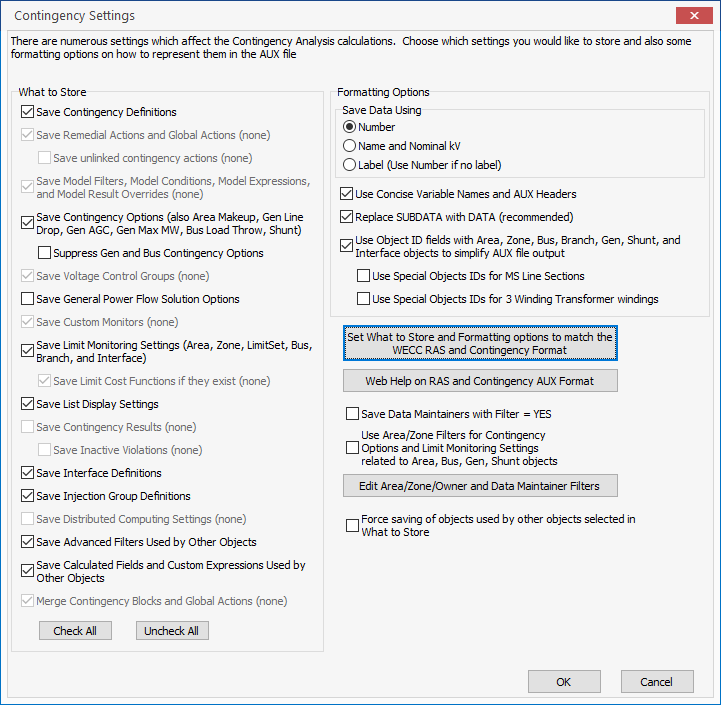Simulator can save contingency definitions to a text file. To save contingencies:
- Click the Save button on the contingency analysis dialog. This action will save all contingency definitions and contingency options. Choosing the Simulator Auxiliary File Format provides a Contingency Settings dialog with options providing numerous options about what to save related settings such as limit monitoring settings, general power flow solution options, and list display settings in the same auxiliary file. Contingency Elements may also be defined in the auxiliary file using Bus Numbers, Bus Name and Nominal kV, or Label. The dialog that appears looks as follows and is described in detail in the Save to Auxiliary File from Contingency Analysis
- Select Save As… from the local menu of the contingency records display . Several options for saving contingency information to Simulator’s Auxiliary File Format are available:
- Auxiliary File... This action will save the information from the columns presently shown on the contingency records display, plus the contingency elements for each contingency record.
- Auxiliary File (only selected records)... This action will save the information from the columns presently shown on the contingency records display and the contingency records currently selected, plus the contingency elements for each selected contingency record.
- Auxiliary File (only selected records/columns)... This action will save the information from the columns and the contingency records currently selected, plus the contingency elements for each selected contingency record.
- Auxiliary File (all contingency related info)... This action is identical to that of the Save button on the contingency analysis dialog (see above).
- Auxiliary File (all contingency related info/only selected records)... This action is identical to that of the Save button on the contingency analysis dialog (see above), except only definitions of the selected contingencies will be saved.
- Options for other file formats are also available, as are typically shown on case information local menus. Such other formats are generally not suitable for loading contingency information back into Simulator.
- Click the Save to Aux button on the Auto Insertion of Contingencies Dialog. This action will save the Auto Insertion options, but not the contingencies themselves.
The contingencies may be specified in the following formats. These formats can be found when using the Save button on the bottom of the contingency analysis dialog and changing the Save As Type setting:
- Simulator Auxiliary File Format (*.aux)
- WECC Contingency and RAS file (*.aux)
- Simulator Version 5-7 Contingency File Format (*.ctg) (see the old users manual, or contact PowerWorld Corporation)
- PTI PSS/E-formatted Contingency Files (*.con). This format includes an option to truncate the contingency labels to 8 or 12 characters for compatibility with versions of PSS/E that do not support longer labels. The truncated labels will be named such that each is unique. There is also an option to use bus name and bus nominal kV in identification of contingency elements.
To specify the format for the contingency file, set the Save As Type option accordingly.
Note that there are limitations when saving to the Simulator Version 5-7 format or the PTI PSS/E formatted files.
Limitations on the Simulator Version 5-7 format
- Does not support the actions SET or CHANGE.
- Does not support the action MOVE, except for Loads.
- Does not support any actions regarding an Interface
- Does not support any actions regarding a Bus
Limitations on the PTI PSS/E format
- Does not support any actions regarding an Interface