Save to Auxiliary File from Contingency Analysis
There is a huge amount of potential data related to contingency analysis that you may want to save when saving contingency definitions. As a result when choosing to do this on the contingency analysis dialog, a very large dialog appears as shown below. The options on the left portion of this dialog determine what information is stored to the auxiliary file. The options on the right side of the dialog specify formatting options.
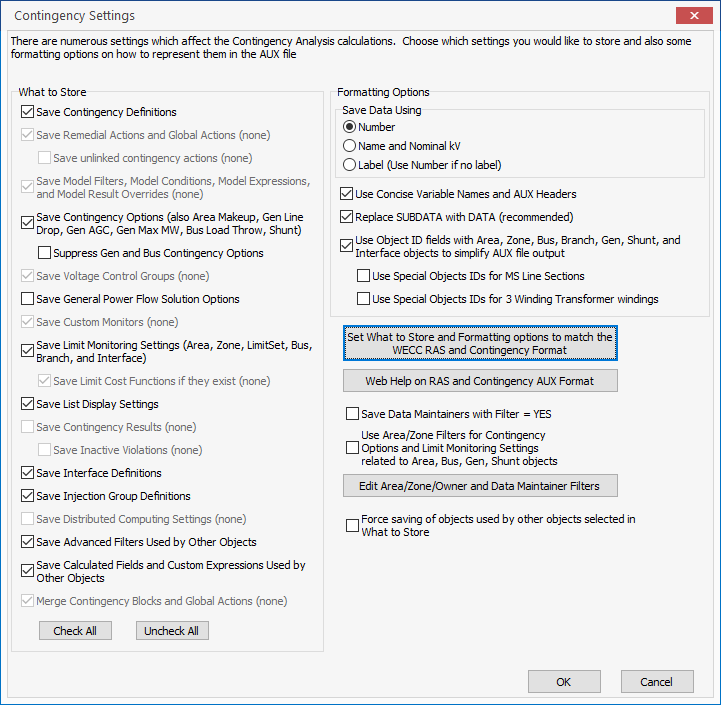
Set What to Store and Formatting options to match the WECC RAS and Contingency Format
Click this box to change all the options in this dialog to match what must be done to replicate the options that are stored to the Concise Format used for the WECC RAS and Contingency Format.
Web Help on RAS and Contingency AUX Format
Click this box to open the PDF document that describes the format used for the WECC RAS and contingency format.
Save Data Maintainers with Filter = YES
By checking this box only those objects that are part of the DataMaintainers object that have their field Filter = YES will be saved. We will denote below which objects this effects under the What to Store section. (Prior to Version 20, build on October 17, 2017, the Selected field was used instead)
Use Area/Zone Filters for Contingency Options and Limit Monitoring Settings related to Area, Bus, Gen, Shunt objects
Added in Version 20
Check this box to save objects according to the Area/Zone filter settings. This affects the following options: Area Make Up Power, Gen Max MW Response, Gen Post CTG AGC Response, Gen Line Drop Comp, Bus Load Throwover, Switched Shunt Post CTG, and Limit Monitoring Settings for Area, Zone, Bus, Branch, and Interface objects.
Force saving of objects used by other objects selected in What to Store
Added in Version 19, build on April 12, 2017
Check this box to save dependencies of the objects selected with the What to Store options. Dependencies are objects that are required to completely define another object. The hierarchy of objects will be saved with the top of the hierarchy defined by the What to Store objects.
As an example of how this works, assume that you would like to save all Remedial Actions and any objects required to define these. To accomplish this the Save Remedial and Global Actions box should be checked and the Force saving of objects used... box should also be checked. No additional boxes need to be checked in the What to Store section. Remedial Actions are dependent on Remedial Action Elements to be completely defined. Because dependencies are being saved, all required Remedial Action Elements will be saved. Remedial Action Elements have Model Criteria that define when the action is taken. Remedial Action Elements are dependent on the Model Condition or Model Filter that specifies the Model Criteria. Model Conditions and Model Filters that are used by Remedial Action Elements that are being saved will also be saved. Model Conditions and Model Filters have their own dependencies that will also be saved. When using the option to save objects used by other objects, Simulator will search through the hierarchy completely and save only those objects that are being used. This search starts from the objects selected in What to Store and searches the hierarchy for each of these objects looking for dependencies. This makes it easier on the user to ensure that everything is being saved and also allows saving only those objects that are being used instead of saving all objects of a particular type. You will not necessarily want to save all Model Conditions or Model Filters, but rather you would only want to save those associated with Remedial Actions.
When using the option to Save Data Maintainers with Filter = YES the data maintainer condition will only be enforced for the objects specified in What to Store and dependencies will not have this enforced.
Formatting Options
Save Data Using
Specify whether to identify the objects written to the Auxiliary file using primary keys (Bus Numbers), secondary keys (bus Name_NomkV), or Labels. This also impacts the strings that will appear when using the special ObjectID fields. When modifying this value it will temporarily change the Key Fields options described in the Auxiliary Files help topic.
Replace SUBDATA with DATA (recommended)
It is highly recommended that this option be chosen as this represents a better way to export files. Simulator has supported reading files in this manner since . The ability to read and write objects in this manner has been available since Version 13.
Some objects can be written in a SUBDATA section of a containing object or in their own separate DATA section in an auxiliary file. An example of this are the PartPoint objects that are contained inside of each InjectionGroup. Generally, we recommend that you check this box as the SUBDATA sections are being replaced in Simulator over time (we will continue to read old files of course).
Use Concise Variable Names and AUX Headers
Added in Version 19
Check this box to change the auxiliary file output to use the concise variable names as described in the PowerWorld Object Variables help topic and the concise AUX headers described in the Auxiliary Files help topic.
Use Object ID fields
Added in Version 18
Check this box to replace the various key fields used to write out Area, Zone, Bus, Branch, Gen, Shunt, and Interface objects to the Auxiliary file with the standard ObjectID field that automatically obeys the Save Data Using option (see ObjectID Field for use in Auxiliary Files). We recommend that this be done as it simplifies the structure of the AUX file output. Version 18 and later will read files that use this field.
Use Special Object IDs for MS Line Section and 3 winding Transformer windings
Added in Version 19
These are special options for writing out multi-section line sections and individual windings of three-winding transformers using the ObjectID field. See ObjectID Field for use in Auxiliary Files details on this feature.
What to Store
Depending on the choices made on this dialog, the following table describes what gets saved to the AUX file. The order the objects are listed in this table is the order that objects are written to file. This order is important because objects such as Injection Groups and Interfaces may be referred to by subsequent objects such as a ContingencyElement.
|
Check Box Option |
Entire Objects or Fields that will be stored |
Treatment for Only Selected DataMaintainer |
|
Save Calculated Fields and Custom Expressions Used by Other Objects |
These objects will ONLY be saved if they are being used by an objects selected in What to Store or dependencies of these objects: BGCalculatedField objects CustomExpression objects |
Always Saved |
|
Save Injection Group Definitions |
InjectionGroup objects PartPoint objects (may be in SUBDATA of InjectionGroup) |
Checks Data Maintainers |
|
Save Interface Definitions |
Interface objects InterfaceElement objects (may be in SUBDATA of Interface) |
Checks Data Maintainers |
|
Save Limit Monitoring Settings |
LimitSet Objects, (LimitSet cost functions as SUBDATA always) Limit_Monitoring_Option field (LMS_IgnoreRadial) Area fields (MonitorLimits, MonitorMinkV, MonitorMaxkV) Zone fields (MonitorLimits, MonitorMinkV, MonitorMaxkV) Bus fields (Monitor, LimitSet) Branch fields (Monitor, LimitSet) Interface fields (Monitor, LimitSet) The fields used as key field identifiers in the auxiliary file for these objects will depend on the Save Data Using option and the Use Object ID Fields option. |
Checks Data Maintainers |
|
Save Contingency Options |
CTG_Options objects CTG_Options_Value objects |
Not Saved |
|
Save Distributed Computing Settings |
Distributed_Options object DistributedComputer object |
Not Saved |
|
Save General Power Flow Solution Solution Options |
Sim_Solution_Options objects Sim_Solution_Options_Value objects PostPowerFlowActions PostPowerFlowActionsElement (may be in SUBDATA of PostPowerFlowActions) |
Not Saved |
|
Save Contingency Options (repeated check on this option) |
*Area fields (CTGMakeupGen) If (not Suppress Gen and Bus Contingency Options) then also the following *Gen fields (CTGMaxResp, CTGPreventAGC, CTGPartFact, UseLineDrop, Xcomp, Rcomp) *Bus fields (CTGLoadThrow) *Switched Shunt fields (CTGShuntMode ,CTGRegUse, CTGRegHigh, CTGRegLow, CTGMvarUse, CTGMvarNomMax, CTGMvarNomMin) The fields used as key field identifiers in the auxiliary file for these objects will depend on the Save Data Using option and the Use Object ID Fields option. |
Checks Data Maintainers |
|
Save Voltage Control Groups |
VoltageControlGroup objects Switched Shunt fields (VoltageControlGroup) Always written using ObjectID field |
Checks Data Maintainers |
|
Save Advanced Filters Used by Other Objects |
Filter (Only for those filters that are used by the objects lists) Condition (may be in SUBDATA of Filter) |
Checks Data Maintainers |
|
Save Model Filters, Model Conditions, Model Expressions, and Model Result Overrides |
ModelExpression objects (LookupTable SUBDATA always) ModelCondition objects ModelConditionCondition objects (may be in SUBDATA of ModelCondition) ModelFilter objects ModelFilterCondition objects (may be in SUBDATA of ModelFilter) ModelResultOverride objects |
Checks Data Maintainers |
|
Save Custom Monitors |
CustomMonitor objects |
Checks Data Maintainers |
|
Save Contingency Definitions or Save Remedial Action Definitions |
CTGElementBlock objects CTGElementBlockElement objects (may be in SUBDATA of CTGElementBlock) |
Checks Data Maintainers |
|
Save Remedial Action Definitions |
RemedialAction objects RemedialActionElement objects (may be in SUBDATA of RemedialAction) |
Checks Data Maintainers |
|
Save Contingency Definitions |
Contingency objects ContingencyElement objects (may be in SUBDATA of Contingency) ContingencyMonitoringException objects (may be in SUBDATA of Contingency) If Save Contingency Results then also the following additional fields with Contingency objects ViolationCTG objects (may also be SUBDATA of Contingency objects) WhatOccurredDuringContingency objects |
Checks Data Maintainers |
|
Save List Display Settings |
This will store several DataGrid objects associated with the case information displays that are on the Contingency Analysis dialog. These effect the default columns shown on this case information displays. |
Not Saved |
Merge Contingency Blocks and Global Actions
Generally options below determine which objects and fields are stored to the AUX file. There is a special option called Merge Contingency Blocks and Global Actions which we general recommend starting in Version 19 of Simulator. Checking this option will do the following.
- Take all contingency blocks and merge them into the individual Contingency, and RemedialAction objects that use them
- Merge the Global Contingency Actions and into a new RemedialAction object
It is more appropriate to manage only the Contingency and RemedialAction objects.