Limit Group Dialog
The Limit Group Dialog reflects much of the same information that is summarized in the
To access this dialog, right-click on one of the limit groups defined on the Modify/Create Limit Groups page of the Limit Monitoring Settings dialog and choose Show Dialog.
The dialog contains the following options regardless of the tab that is selected:
Limit Group Name
Identifies the name of the Limit Group that is currently selected. Select a different limit group from the dropdown to modify parameters for that group.
Disabled
Check this option to ignore all power system element limits in the Limit Group. Leave the box unchecked to monitor limits according to the settings of the Limit Group.
Add New Limit Group
Clicking this button will create a new limit group, displaying a dialog in which the name for the new limit group can be specified.
Rename Limit Group
Clicking this button will display a dialog in which a new name for the current limit group can be specified.
The following tabs containing the described options are available on the dialog.
Lines/Interfaces
% of Limit for Reporting (Branches)
The percentage to which Simulator’s study tools will limit a line or transformer. Typically this is 100%, but it can be modified. In Contingency Analysis, lines will be flagged as violated if they exceed this percentage. In performing an Optimal Power Flow, all attempts will be made to keep the line below this percentage.
Line/Transformer Rating Set
You may define 15 different ratings to transmission lines or transformers (for more information see the Branch Information Dialog or Branch Options dialog). Change this value to specify which rating set should be used for lines/transformers in the limit group.
Line/Transformer Contingency Rating Set
This field specifies the rating set used for post-contingency monitoring of Lines/Transformers.
Treat Transmission Line Limits as Equivalent Amps
Limits for transmission lines and transformers are always entered in MVA. However, when reporting limit violations, it is common to check transmission line limits in terms of their amp loading. If the Treat Line Limits As Equivalent Amps is checked, the limits for transmission lines are reported in amps rather than MVA. If this box is not checked, limits for both transmission lines and transformers are expressed in MVA.
For reference, note that the amp rating of a line is derived from the MVA rating using the formula
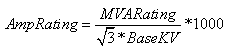
When doing contingency analysis and the Power Flow Solution Options are set to Use the DC Approximation in Power Flow, this option will be ignored. Line limits will always be reported in MVA when using the DC approximation.
Limiting End of Line
Specified as higher or lower, this field determines whether the higher or the lower flow amount on the element is used for reporting a limit violation. If you use higher, it is possible that the lower flow is not violating the line limit. If you use lower, then you are guaranteed that the element limit is being violated at both ends of the element.
% of Limit for Reporting (Interfaces)
The percentage to which Simulator’s study tools will limit an interface. Typically this is 100%, but it can be modified. In Contingency Analysis, interfaces will be flagged as violated if they exceed this percentage. In performing an Optimal Power Flow, all attempts will be made to keep the interface below this percentage.
Interface Rating Set
You may define 15 different ratings to an interface. Change this value to specify which rating set should be used for interfaces in the limit group.
Interface Contingency Rating Set
This field specifies the rating set used for post-contingency monitoring of Interfaces during Contingency Analysis.
% of Limit for Reporting (Nomograms)
The percentage to which Simulator’s study tools will limit a nomogram.
Use Limit Cost
If this field is checked, you are enabling the capability to have a cost function associated with enforcing constraints. This cost function can be viewed as similar to a generator cost function, in that as the constraint becomes overloaded by larger amounts, the marginal cost of enforcing the constraint will increase.
Once the box is checked, the table for defining the limit cost function will become enabled. The starting point (% Flow) must be at or above 100%. You can then begin inserting additional points in the piecewise linear curve by right-clicking in the table and selecting Insert Point from the popup menu, followed by entering the new percent flow and marginal cost. Note that the cost function must be strictly increasing, meaning the next marginal cost value must be equal to or greater than the immediately previous value.
When constraints are given the ability to use this limit cost curve, it effectively gives the optimal power flow the ability to "dispatch" the limit of the elements according to the marginal costs of the limit cost curve. You are determining the point on the limit cost curve where the shadow price of enforcing the constraint is met. Thus the OPF routine will determine how much you will allow the element to be overloaded by giving the element the piecewise linear curve. The OPF will solve the problem, and optimize the constraints as it determines shadow prices for each constraint and adjusts the limit accordingly during the iterations of the routine. Since these are somewhat flexible limit assignments to the elements, they are sometimes considered "soft" constraints.
Buses/Summary
Low Per Unit Limit
Buses will be flagged as violated if they fall below this per unit voltage.
High Per Unit Limit
Buses will be flagged as violated if they fall below this per unit voltage.
Low-voltage solution flag
Enter a per unit value at which you wish to measure a voltage and consider the solution to be a low voltage solution.
Include Out-Of-Service Buses
Check this check-box to include out-of-service buses.
Bus Low Rating Set and Bus High Rating Set
Individual buses may either take their limit values from the Low/High Per Unit Limits specified, or they may use their own bus-specific limits. Buses that have their own bus-specific limits defined will use the rating sets specified with these settings. In order for the bus-specific limits to be used for a particular bus, the Use Bus-Specific field for the bus must be set to YES.
Elements using Limit Group
Lists the number of elements that are members of the selected limit group.
% of Limit for Reporting (Bus Pair) Added in Version 20
The percentage to which Simulator’s study tools will limit a bus pair. Typically this is 100%, but it can be modified. In Contingency Analysis, bus pairs will be flagged as violated if they exceed this percentage.
Bus Pair Rating Set Added in Version 20
You may define 4 different ratings to an bus pair. Change this value to specify which rating set should be used for bus pair in the limit group.
Bus Pair Contingency Rating Set Added in Version 20
This field specifies the rating set used for post-contingency monitoring of bus pairs during Contingency Analysis.
Contingency Options
Contingency analysis options allow the monitoring of elements based on how they are impacted by a contingency relative to base case flows or voltages. Options are available to Never report violations if the change due to the contingency is not great enough or Always report as a violation if the change is considered significant enough. These options are also available with Limit Group specific settings along with options to Report as a violation if a bus becomes disconnected during a contingency and select How to Monitor Voltage Changes(either per unit or percentage changes). To use these options as specified with the Limit Group, check the Use group specific contingency options checkbox. When running contingency analysis, these settings will override the ones that are specified with the contingency options on the Advanced Limit Monitoring tab.
Contingency Screening Added in Version 20
The contingency screening options are only used during contingency analysis during the screening process. Specifics of how these options are used with the screening can be found with the screening process topic.
Tolerances in % of Limit
Tolerances can be specified for Branch, Interface, and Bus Pair device types. These tolerances are applied to the limits of each type of device to determine if a device is exceeding that percentage of the limit during the contingency screening process. If the device is exceeding the percentage of the limit during a particular contingency, it is included in the screening rank for that contingency.
Tolerances in Per Unit Voltage
These tolerances are applied to the specified limits during the contingency screening process. Bus voltages exceeding limits can occur if the voltage is higher than the high limit, lower than the low limit, or has changed by more than a specified amount. These tolerances will adjust the low voltage limit by increasing the low voltage limit by the low voltage tolerance, adjust the high voltage limit by decreasing the high voltage limit by the high voltage tolerance, and adjust the change limit by reducing it by the change voltage tolerance. The change limits are determined by the contingency analysis Advanced Limit Monitoring settings and the Contingency Options specified on the Limit Group dialog described above.
Voltage Multiplier
The Low Bus Voltage multiplier is applied to the ranking found for any buses that are exceeding their low voltage screening limit. This allows the ranking for low bus voltages to be weighted higher than the ranking for high bus voltages.