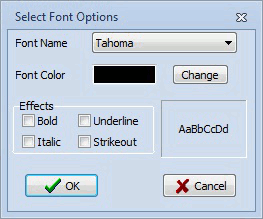The Field and Attributes options associated with Geographic Data View Styles allow the formatting of the geographic data view display objects depending on the values of fields of their linked data objects.
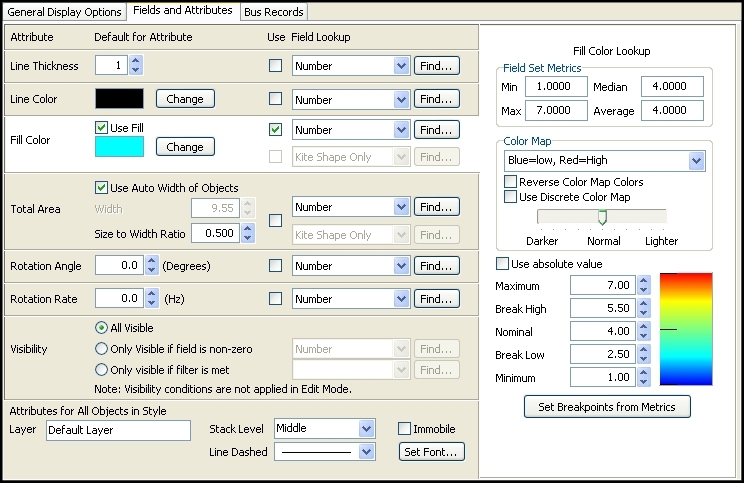
Attribute
Most of the attributes can have a Default value or a value that is dependent on the value of a selected field. When the Use box is checked for a particular attribute, the field selected in the Field Lookup is used to determine the value of the attribute based on either a Color Map or Value Map lookup. Otherwise, the default value will be used. Line Thickness, Total Area, Rotation Angle, and Rotation Rate attributes all use value map lookups. Line Color and Fill Color both use color map lookups. When determining the Field Lookup, either select the field from the drop-down or use the Find button to open the Find field dialog for easy searching.
When an attribute is selected, either by clicking on one of the options settings for that attribute or just clicking the background box for that attribute, the appropriate color map or value map for that attribute will be displayed in the right-hand panel.
Line Thickness
Thickness of the line making up the outside border of the display object.
Line Color
Color of the line making up the outside border of the display object.
Fill Color
Fill color of the display object. The Fill Color will be used only if the Use Fill box is checked.
There are two choices of Field Lookup for this attribute. The top choice is enabled regardless of the choice of object Style. The bottom choice is only enabled when the Kite style is chosen. The Kite style allows two different fields to be displayed in one object. This is useful for displaying fields like Mvar Maximum and Mvar Minimum. The top field indicates what field will be used to format the top half of the Kite, and the bottom field indicates what field will be used to format the bottom half of the Kite.
When using the Kite style, use of the two different Field Lookups can be selected independently and each has a separate color map. When not choosing to use one or both of the Field Lookups, that appropriate half of the Kite shape will use the default Fill Color choice. To switch between color maps for the two Field Lookup choices, either click on the field drop-down for the appropriate half of the Kite or click the  button that will appear next to the field choices when the Kite style is selected.
button that will appear next to the field choices when the Kite style is selected.
Total Area
This determines the size of the display object. Check the option to Use Auto Width of Objects for the width of the objects to be determined automatically. If this option is not checked, the Width can be set manually. The height or size is always determined as a function of the width and can be set with the Size to Width Ratio. When using the Field Lookup table the total area of the object is determined based on the Characteristic Value returned. The dimensions of the object are then determined based on the total area and the Size to Width Ratio.
There are two choices of Field Lookup for this attribute. The top choice is enabled regardless of the choice of object Style. The bottom choice is only enabled when the Kite style is chosen. The Kite style allows two different fields to be displayed in one object. This is useful for displaying fields like Mvar Maximum and Mvar Minimum. The top field indicates what field will be used to format the top half of the Kite, and the bottom field indicates what field will be used to format the bottom half of the Kite. Even though two fields can be chosen when using the Kite style, only one value map is used for the Field Lookup. When using the Kite style and using the Field Lookup the total area of the object is based on the sum of the lookup values returned for both fields.
Rotation Angle
Static angle of rotation of a display object in degrees.
Rotation Rate
This value is given in Hz and indicates how many times per second an object should do a full rotation. This is used in conjunction with the General Option for Animation Control. If animation control is not enabled, the rotation rate has no effect on how the objects are displayed.
Visibility
This attribute can prevent display objects from being shown if certain conditions are not met. Choosing the All Visible option will always show all of the display objects associated with this style. If choosing the option Only visible if field is non-zero, select a field from the drop-down box. Only those objects whose selected field is non-zero will be visible. If choosing the option Only visible if filter is met, select a filter from the drop-down box or click the Find button to search for an existing filter or create a new one. Only those objects that meet the selected filter will be visible. Note that the visibility attribute is only applied while in Run Mode. All objects will be visible in Edit Mode regardless of how this option is set.
Color Map
Color maps are used with Line Color and Fill Color attributes. The Field Set Metrics section simply gives some statistics on the values of the selected field for the data objects. These metrics are provided to aid in the setting of the breakpoint values for the color map.
Color Map
Choose from the predefined color maps using the drop-down.
Reverse Color Map Colors
This checkbox reverses the mapping of the color map, converting the colors corresponding to the high values into the colors for the low values, and vice-versa.
Use Discrete Color Map
Check this box to make a discrete color map, that is without having smooth transitions between colors.
Brightness
Modify the brightness track bar to change the brightness of the color map.
Use Absolute Value
Check this box to use the absolute values of the field values when mapping the field values to colors.
Breakpoint Values
The breakpoint values determine how the field values will map to colors.
Set Breakpoints from Metrics
As different fields are chosen for attributes, the Field Set Metrics will be updated to reflect the field values. Click this button to update the breakpoint values based on a new set of Field Set Metrics.
Value Map
Value maps are used with Line Thickness, Total Area, Rotation Rate, and Rotation Angle attributes. The Field Set Metrics section simply gives some statistics on the values of the selected field for the data objects. These metrics are provided to aid in the setting of the Field Values and corresponding Characteristic Values.
The attribute value for a particular display object is set to the Characteristic Value that corresponds to the field value of the corresponding data object. Characteristic values will be interpolated if the field value does not fall exactly on a value that has been defined in the table. To insert entries into the table, right-click on the table grid and choose Insert from the local menu. Choose Delete from the local menu to remove entries.
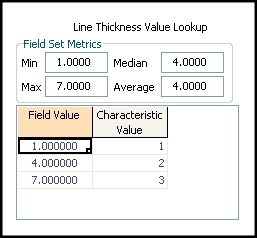
Attributes for All Objects In Style
These attributes apply to all objects independent of any specific field value.
Layer
Type in the name of an existing layer to assign the objects to an existing layer, or type in the name of a new layer to have that layer created and add the objects to that layer.
Stack Level
An object's stack level dictates what objects it will appear above and which objects it will appear below on a oneline display. For example, circuit breaker and pie chart objects have a default stack level of Top. Therefore, anything with a stack level of Middle, Background, or Base will appear underneath pie charts and circuit breakers on the oneline display. Objects that are within the same stack level and are drawn in the same location will result in the last object drawn being the visible object on the display.
Line Dashed
This determines the appearance of the line making up the outside border of the display object. This line can be solid or one of the dashed options.
Immobile
Check this box to keep the geographic display objects from being moved on the oneline diagram.
Set Font
Click this button to bring up the Select Font Options dialog. The changes to font are limited to Font Name, Font Color, and special Font Effects of Bold, Underline, Italic, and Strikeout. There is no option for setting the font size because this is automatically determined based on the size of the display object.