The Thumbnail View Options quick menu provides access to most of the options contained in the Thumbnail View Options dialog in an individual manner through menu commands. Select the Thumb Nail option from the Oneline Options ribbon group on the Options ribbon tab to access the menu.
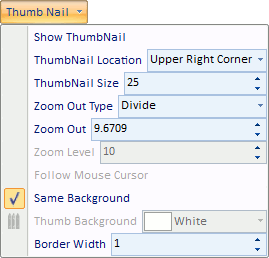
This quick menu contains the following default buttons, in order from top to bottom:
- Show thumbnail on the screen
- Thumbnail location on the screen
- Size of Thumbnail View, as a percentage of the window size
- Zoom out type (divide or zoom level)
- Zoom out factor, defining the ratio of the diagram seen in the thumbnail relative to what is visible in the diagram itself.
- Enable/Disable Thumbnail View to follow mouse cursor
- Enable/Disable Using the Same Background as the main window
- Background Color, if not the same as the main window
- Line width of the border around the thumbnail window