The Set Selected Field option is an often unused featured in Simulator, but can at times prove very useful. Each object in Simulator has a property called Selected, which does nothing in Simulator other than allow the user to choose a specialized set of objects for some other purpose, such as advanced filtering a display. The user can add a column to most types of
Set Selected Field to YES from a Oneline diagram
If you right-click on a group of selected oneline objects, one of the local menu options that appears is Set Selected Field to YES. Choose this option to change the Selected field for all the underlying data objects' Selected field to YES.
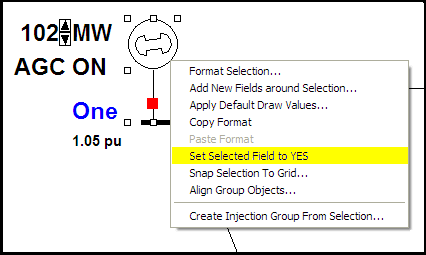
Set Selected Field for Network Cut
In addition to modifying the Selected property manually in a case information display, it is also possible to define a group of buses' Selected property by defining a