QV Curves Dialog
To display this dialog, go to the Add Ons ribbon tab and select QV Curves from the PV and QV Curves (PVQV) ribbon group.
The QV Curves dialog contains all of the setup and controls for processing and analyzing the QV curve analysis. The dialog is broken down into several pages:
There is a section at the top of the dialog containing several buttons that will be displayed regardless of the page that is selected.

Run
When all options have been set, click Run to start the QV analysis. The progress of the analysis can be monitored from the Results tab. While the analysis is in progress, the Run button will become a Stop button that can be clicked to stop the analysis.
When running the QV analysis, the first step is to make sure that the base case is solvable. If it is not solvable, a message will prompt the user to decide if a solvability analysis be done of the base case. A solvability analysis on the base case will process each of the buses selected for analysis. As each bus is processed, the fake generator (synchronous condenser) that is normally added to trace the QV curve at a bus will first be used to determine if Mvar injection/absorption can be adjusted such that a solvable point is found. This process can be quite time consuming. The process first tries to find a solvable point by increasing the studied setpoint voltage and tracing up the curve up to the maximum voltage. It is more likely that a solvable point will be found tracing up the curve due to the increased Mvar injection required to meet the setpoint voltage. If a solvable point is found, this solvable point with the fake generator injection/absorption in place will then be the starting point for the QV curve tracing. Because the base case is not solvable, no attempt will be made at solving any contingency scenarios. If the base case is not solvable and the solvability analysis is not done, the QV process will stop.
Load
Clicking this button will open a dialog to allow the user to select an auxiliary file to load. This is intended to be used for loading any relevant option settings to be used during the QV analysis. The dialog will be updated according to the option settings loaded from the file.
Save
Clicking this button will prompt for a filename in which to save an auxiliary file. Use this auxiliary file to store any results and settings that need to be retained for future use.
Added in version 23QV options are stored with PWB files, and results can optionally be stored.
The QV Curve Tool Settings dialog shown below will be displayed with options for specific data to include in the auxiliary file. Check the box next to a particular data set to save this data in the auxiliary file. Which key field to use when identifying objects in the file can also be specified on this dialog. Click OK on this dialog to finalize saving the file or close the dialog to abandon the file save.
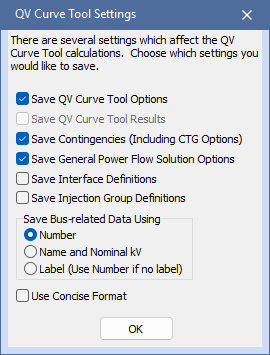
Delete All Results
All results are deleted including the QV curves and tracked quantities.
Help
Displays the help topic for the currently selected tab.