Label Manager Dialog
The Label Manager Dialog allows the creation and modification of labels to identify power system devices. Labels can be used for most data objects (such as buses, generators, loads, switched shunts, transmission lines, areas, zones, and interfaces) as alternate names for these devices. See the Labels topic for more information on how labels can be used.
The Label Manager Dialog can be accessed by clicking the Labels button on any of the information displays for objects that allow labels.
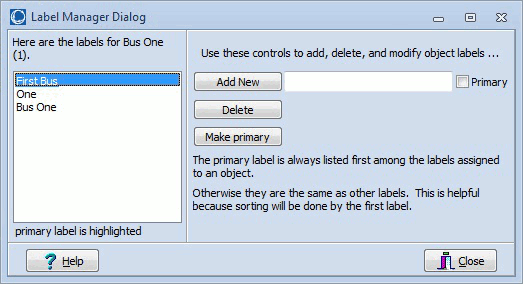
List of Labels
Multiple labels can be assigned to a single object. The list on the left of the dialog shows all of the labels that have been assigned with the primary label listed first and highlighted in yellow.
Add New
Click this button to add a new label after entering the new label in the box to the right of the button. If this new label should be the primary label, check the Primary box. Labels must be unique for each type of object. That means that there cannot be two buses labeled One. However, there could be objects of different types with the same label. There could be a bus and a generator both labeled One. If attempting to label an object with a label that has already been used by the same object type, the label will be assigned to the current object and removed from the object to which it was previously assigned.
Delete
Click this button to delete a label after first selecting the label in the list of labels.
Make Primary
Click this button to make a label the primary label after first selecting the label in the list of labels. The primary label will be moved to the top of the list. The primary label will always appear at the top of the list and will be used for sorting when sorting by label.