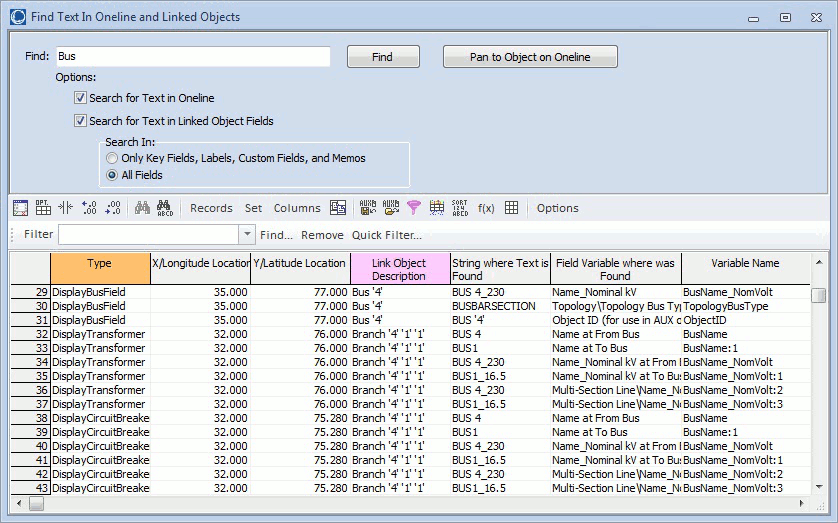
The Find Text in Oneline dialog can be used to find a text in the Oneline.
The Options are:
Find
Search for the text specified int he box. Press Find to search the oneline or the linked objects for the specified text. After selecting a desired object from the table press Pan Object on Oneline to locate the selected object on the oneline diagram.
Search for Text in Oneline
When checked it will search for the text in the current selected Oneline. It includes searching for text inside Background Text.
Search for Text in Linked Object Fields
When checked it will search for the text in the linked object fields based on either one of the following options:
-Only Key Fields, Labels, Custom Fields, and Memos in the object. When selected it will search of this fields that are linked to the current oneline.
-All fields in the object. When this option is selected it will search in all of the fields that are linked to the current oneline.
Type, X/Y Location
The remainder of the display shows the type, location, identification, layer, applicable zoom level, anchored property, and font size for each unlinked object. This table is a type of Case Information Display and thus behaves similarly to all other case information displays.
Link Object Description
The description of the link object of the online object in the diagram.remainder
String where Text is Found
The string where the text was found after the search.
Field Variable where was Found
The Field variable where the text was found. Hovering over this column will show the field variable description.
Variable Name
The variable name of the field where the text was found. Hovering over this column will show the field variable description.