ATC Dialog: Analysis
The Analysis page, found on the Available Transfer Capability dialog, is used to control the analysis process. The scrollable window displays a record of user-initiated actions relating to the analysis.
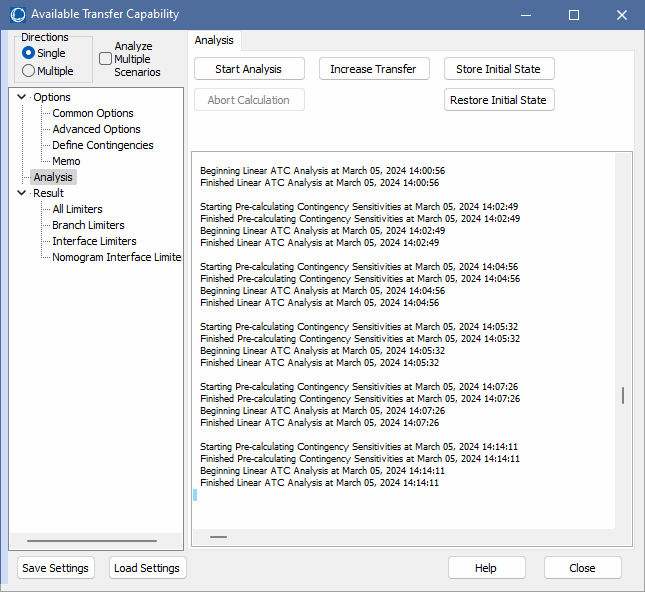
The Analysis page has the following controls:
Start Analysis
The Start Analysis button begins the ATC Analysis using the settings and options defined by the user in the ATC Analysis Dialog. Progress of the ATC Analysis is shown in the scrollable pane of the ATC dialog – Analysis page window. Note that you can still interact with other features of Simulator when the ATC dialog is open, and care must be taken while actually running the ATC solution, as any changes to the data while the ATC solution is calculating will invalidate the results.
Abort Calculation
When using one of the iterative ATC Solution Methods, or while analyzing Multiple Scenarios, click this button to abort the calculation.
Note: This does not immediately abort the solution. Simulator must restore the system state before completing the abort. Also, after aborting the solution, it should be assumed that the results are not valid. The exception could be if multiple scenarios have fully completed before hitting the abort button. Any study or scenario in progress when Abort is clicked should definitely be considered not valid.
Store Initial State
Click this button to store the initial state. The initial state is the state in memory when the ATC analysis is started. If an initial state has not already been stored, the initial state is stored automatically when doing analysis that requires a full ac power flow solution such as using one of the iterated ATC Solution Methods, analyzing Multiple Scenarios, or manually ramping a transfer. If an initial state has already been stored, this state is restored before doing any analysis for iterated methods or multiple scenarios. When manually ramping a transfer, the initial state is not restored automatically. When the ATC dialog is opened after an initial state has already been stored, the user will be prompted about updating the initial state to the state in memory or keeping the existing initial state. If the dialog is not closed and changes are made to the case that need to be reflected in the ATC analysis, the Store Initial State button will allow setting the initial state to override any stored state in memory.
Restore Initial State
Click this button to restore the system state to the initial state. The initial state is the state in memory when the ATC analysis is started and is restored at the end of analysis. The initial state is stored if using one of the iterated ATC Solution Methods or analyzing Multiple Scenarios, opening the ATC dialog if an initial state has already been stored, or when manually using the button to Store Initial State.
Increase Transfer
Click this button to open the Ramp Transfer Up dialog in order to increase (or decrease) the transfer level manually. This transfer remains in the system state if the dialog is closed without restoring the initial state.
Additional analysis can be done on a case that has had the transfer increased by using the ATC tool; however, the control method used in the ATC tool may differ from that in use once the ATC tool has been exited. When injection groups are used to increase the transfer, the AGC method that is used is island-based AGC. The AGC method is then restored to what it was prior to increasing the transfer. If this same method is not used for subsequent analysis, the dispatch and system state will be modified from the state with the transfer applied. When using areas or super areas for increasing the transfer, the area or super area is put on participation factor control for the ramping. Areas/super areas participating in the transfer will remain on participation factor control following the ramping, but the same problem can exist as with the injection groups if the same AGC method is not in use with subsequent analysis after the transfer ramping.
If using areas or super areas for increasing the transfer, a transaction is added to the MW Transactions to implement the transfer. This transaction can be identified by the special ID that is assigned to it, TEMP_ATC_TRANSACTION. This transaction will remain in the case if closing the ATC dialog without restoring the initial state.
When increasing the transfer, the rules for the various tolerances involved in the transfer and power flow solution described in the Tolerances in ATC Tool section described in the Advanced Options topic apply. The only exception is that the original tolerances are not restored at the end of the transfer increase because the initial state is not restored.